What is a CSV File and How to Create One?
Table of Contents
What is a CSV File?
CSV stands for Comma-Separated Values. A CSV file stores plain text data. Each value is separated by a comma. Each line holds a data record. CSV files are easy to read and write. Most spreadsheet programs support CSV. You can open a CSV file using Excel, Google Sheets, or any text editor.
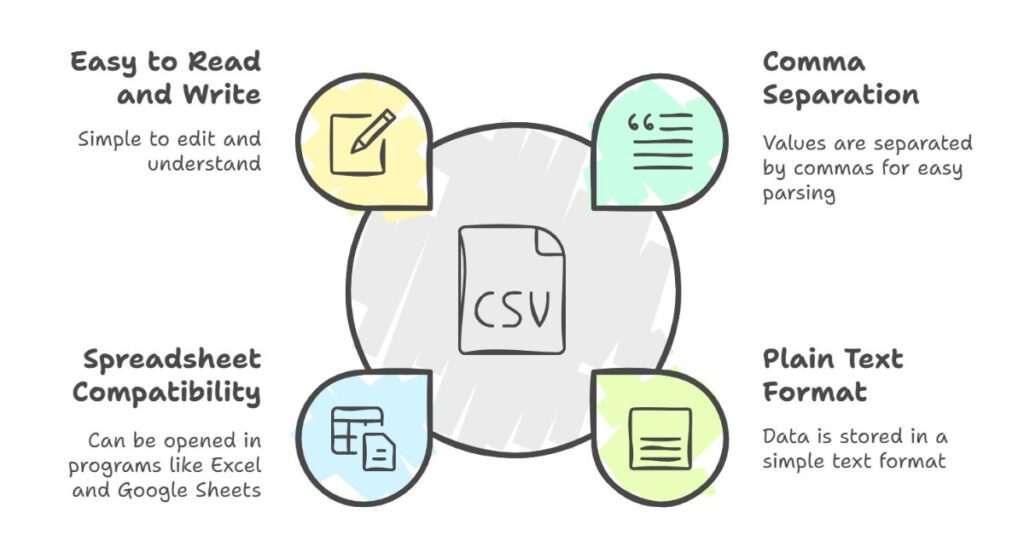
Why CSV Files Are Useful
CSV files work well for simple data storage. They store tabular data like names, emails, and numbers. Many tools support CSV import and export. Web apps, databases, and data tools often use CSV. You can use CSV files to move data between systems.
Benefits of CSV Files
- CSV files are lightweight.
- They are easy to open and edit.
- You can view them with Notepad or Excel.
- CSV files work on all operating systems.
- They help in data exchange and backups.
Structure of a CSV File
A CSV file follows a clear format. Each line is a row. Each value in a row is a column. Columns are separated by commas. Here’s a sample:
Name,Email,Age
John Doe,john@example.com,30
Jane Smith,jane@example.com,28
This file has three columns: Name, Email, and Age. Each line after the first is a data entry.
How to Create a CSV File
As a CSE engineer, I often work with CSV files. You can create a CSV file using various methods. Below are the most common ones.
1. Use a Text Editor
You can create a CSV file in Notepad or any basic text editor.
Steps:
- Open Notepad.
- Type the headers separated by commas (e.g.,
Name,Email,Age). - Add each row below the headers.
- Save the file with a
.csvextension.
Make sure to select All Files under “Save as type” and use UTF-8 encoding if needed.
2. Use Excel or Google Sheets
These tools make it easier to format data.
Steps in Excel:
- Open Excel.
- Enter your data in columns.
- Go to File > Save As.
- Choose CSV (Comma delimited) (*.csv) from the file type options.
- Click Save.
Steps in Google Sheets:
- Open a new sheet.
- Enter your data in cells.
- Go to File > Download > Comma-separated values (.csv, current sheet).
3. Use Online CSV Tools
You can use online converters to create CSV files. These tools are useful when you have a list of items.
Steps:
- Go to a CSV converter tool.
- Paste your list (one item per line).
- Click “Convert.”
- Download the result as a
.csvfile.
This method saves time. You don’t need Excel or a text editor.
CSV File Best Practices
When creating CSV files, you should follow a few best practices.
Use Simple Characters
Avoid special characters that may break the format. If your values include commas, enclose them in double quotes.
Example:
"New York, USA",NY,10001
Check Encoding
Use UTF-8 encoding to support special characters. Most tools allow you to choose the encoding format.
Keep Header Names Clear
Use simple, lowercase headers like name, email, and phone_number. Avoid spaces in headers.
Validate the Data
Always test your CSV files. Open them in a spreadsheet tool to make sure the data looks correct.
Common Use Cases for CSV Files
As an engineer in the IT sector, I use CSV files often. Here are a few tasks where CSV helps:
- Exporting data from databases
- Importing data into web applications
- Backing up user records
- Sending structured data via email
- Managing large lists for marketing
CSV in Programming
Developers use CSV files for data processing. Most programming languages support CSV parsing. For example, Python has a csv module to read and write files.
Sample Python code:
import csv
with open('users.csv', mode='r') as file:
reader = csv.reader(file)
for row in reader:
print(row)
This script reads a CSV file line by line.
Tools to Work With CSV Files
Below are some tools that help in working with CSV files:
- Excel or LibreOffice – for editing and viewing
- Online CSV Converters – for quick formatting
- Text Editors like VS Code or Notepad++ – for manual editing
- Database Tools – for importing and exporting data
- Programming Libraries – for automated CSV handling
Troubleshooting CSV Issues
Here are some common problems and their solutions.
File Doesn’t Open Correctly
Check the separator. Some regions use semicolons instead of commas. Open in a text editor to confirm.
Data Appears in One Column
Make sure you saved the file in the correct format. Use commas as separators and save with .csv.
Special Characters Look Broken
Use UTF-8 encoding. Excel and Google Sheets both support this.
Final Thoughts
CSV files are simple, flexible, and useful. As a CSE engineer, I use them for daily tasks. They help store and share structured data. You can create them with text editors, Excel, or online tools. Following simple rules helps keep them clean and readable.
You don’t need advanced tools or skills to create a CSV file. Use the method that fits your task. Start with small datasets. Test your file in a spreadsheet before using it.
CSV remains one of the most used formats in data workflows. It is a reliable way to exchange structured information.
Leave a Reply