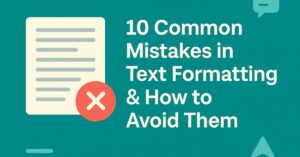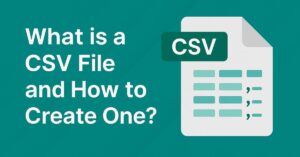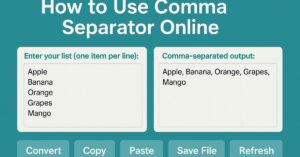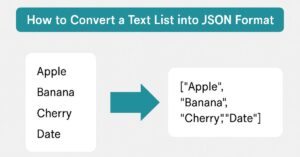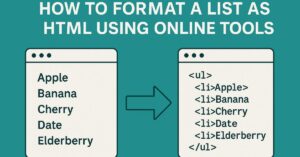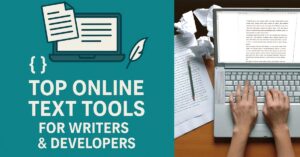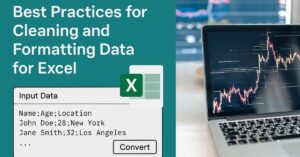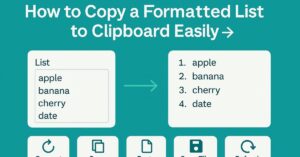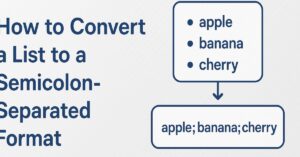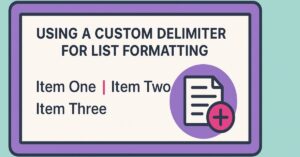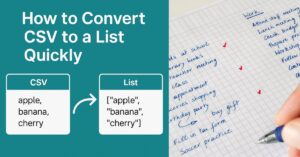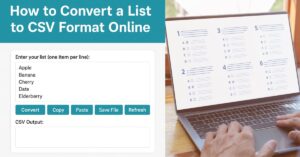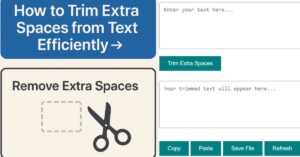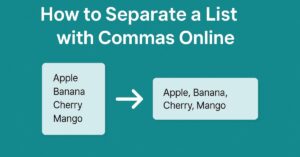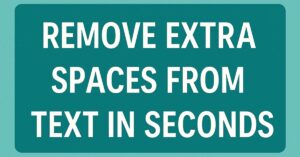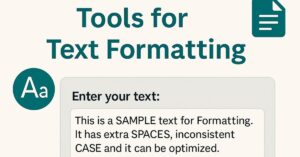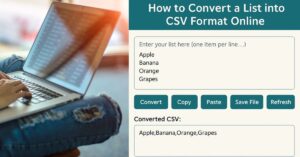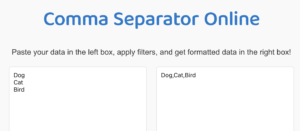Comma Separator Online
Paste your data in the left box, apply filters, and get formatted data in the right box!
Additional Features
Converter Settings
- All Seperator Tools
- Blog
- Comma Remover Online
- Comma to Semicolon Converter
- Convert Comma Separated String to List Online
- Convert CSV to List
- Convert List to Comma Separated String Online
- Convert List to CSV
- Convert List to Semicolon Separator Online
- Convert List to Space Separator
- Convert Tabs to Spaces Instantly Fix Code Fast
- Copy List to Clipboard
- CSV Semicolon to Comma Online
- CSV to TSV Converter: Fast, Secure & Online Data Tool
- Custom Delimiter Converter
- Disclaimer for Comma Separator Online
- Download List as CSV File
- Effortless Convert spaces to tabs – Boost Code 2025
- Extract Emails from Text
- Extract Hashtags from Text
- Extract Numbers from Text
- Extract URLs from Text
- Format List as HTML
- Guide to Space Separator Simplify New Text 2025
- How to Use a Tab Delimiter in Excel
- List to Comma Separated String Online
- List to Comma separator String Online
- List to CSV Converter
- List to JSON Converter
- New Line to Comma Separated Online
- Number Comma Separator Online
- Pipe Separator: Fast & Easy Text Splitter
- Privacy Policy for Comma Separator Online
- Remove Duplicates
- Remove Extra Spaces
- Remove Extra Tabs from Text Separated Data Easily 2025
- Remove Line Breaks
- Remove Line Breaks Tool
- Replace Comma with Space Online
- Reverse List Order
- Save Tab Delimited Files: A Complete Guide 2025
- Semicolon Separator: Split Text Instantly
- Slash Separator: A Simple Tool for Text Formatting
- Space Separator: Convert Commas to Spaces Instantly
- Space to Comma Converter
- Split by Comma Online
- String to Comma Separated List Online
- Tab Delimited Files Effortless Excel Mastery
- Tab Delimited Text to Columns in Excel:Fast And Free
- Tab Delimiter Simplify Data Processing Guide 2025
- Tab Delimiter vs Comma Delimiter Choose the Best Format 2025
- Tab Delimiter: Convert Text with Tab-Separated Values
- Tab Separator: Convert Text to Tab-Delimited Format Easily
- Terms and Conditions for Comma Separator Online
- Text Case Converter
- Text Delimiter Online
- Text Splitter: Easily Divide Your Text into Separate Parts
- Text to Comma Separated Online
- Thousand Separator Online
- Transform Your Text Instantly with the Pipe Separator Tool
- Ultimate Semicolon Separator Tool: Simplify Text Formatting Quickly
- Ultimate Slash Separator Tool: Simplify Text
- Wrap List in Quotes

Comma Separator Online Tool
Are you tired of manually format comma separated values online? A online delimiter or comma separator online tool is your ultimate solution. This free and efficient tool transforms unorganized lists into clean, comma-separated values, saving time and reducing errors. Whether you’re handling Excel files, text documents, or massive datasets, these tools make your job easier and faster.

What is Comma Separator Online Tool?
Comma Separator Online: Your go-to for seamless data formatting. Convert lists, tables, and text into clean comma-separated values effortlessly. Save time, reduce errors, and enhance productivity with our intuitive tool. Streamline your workflow today.
How Does a Comma Separator Tool Work?
Our free comma separating tool is a simple yet powerful web-based application designed to format and clean up data for easy readability and usability. Whether you’re dealing with messy text, duplicate entries, or a mix of line breaks and whitespace, this tool processes your input with just a few clicks, delivering neat, structured output. Here’s a breakdown of how it works:
Step 1: Input Your Data
The tool allows you to paste or type your raw data into the input text box. This data can be in any format, such as a list of names, a paragraph of text, or even unstructured information with extra spaces, line breaks, or duplicates.
Step 2: Choose Your Formatting Options
The column to comma separated online offers a variety of formatting and customization features, which you can select based on your needs:
- Lowercase List: Converts all text to lowercase for uniformity.
- Reverse List: Reverses the order of the items in your list.
- Remove Line Breaks: Eliminates any blank lines or unnecessary breaks in the text.
- Remove Paragraph Breaks: Combines paragraphs into a single block of text.
- Remove Extra Spaces: Removes multiple spaces and replaces them with single spaces.
- Remove All Whitespace: Strips out all spaces from the text entirely.
- Remove Duplicates: Ensures each item appears only once in the output, removing duplicates.
Step 3: Select Delimiters and Formatting
The tool allows additional customization for how your output should look:
- Delimiter Options: Define how your items will be separated in the output. The default delimiter is a comma (,), but you can choose any symbol or character, such as semicolons (;), spaces, or custom text.
- Item Formatting:
- None: Leaves the items as they are.
- HTML List Items: Wraps each item in <li> tags for easy integration with HTML.
- Quotes: Places each item in quotation marks for programming or JSON formatting.
- List Formatting:
- None: Outputs a flat list separated by your chosen delimiter.
- Unordered List (<ul>): Wraps the items in an unordered HTML list.
- Ordered List (<ol>): Wraps the items in a numbered HTML list.
Step 4: Generate and View Results
Once you have selected your settings, click the Convert button. The tool processes the input data, applies your chosen filters, and displays the formatted output in the output text box.
Step 5: Export or Copy Data
The tool also includes options to use the formatted data directly:
- Copy: Copies the output to your clipboard so you can paste it anywhere you need.
- Save as CSV: Downloads the output as a .csv file, which can be used in spreadsheet applications like Excel or Google Sheets.
Key Features of Comma Separator Tools
Simple and Easy-to-Use Platform
Convert formats like newline to comma-separated online or list to comma-separated string online effortlessly.
Customization for Maximum Performance
Adjust delimiters or handle complex formats like online column to comma separated.
Free Accessibility
Most tools are available as free online comma separator tools for immediate use.
Ease of Use
With a simple interface, even beginners can convert list to comma-separated string online or format comma-separated values online.

Why Use a Comma Separator Tool?
This tool is ideal for:
- Preparing data for CSV uploads or database imports.
- Cleaning up messy text for better readability.
- Formatting lists for HTML, JSON, or programming purposes.
- Ensuring uniformity in text by removing duplicates, line breaks, or unnecessary spaces.
With its versatile features and user-friendly interface, this tool saves time and effort, making it perfect for students, developers, content creators, and anyone handling large amounts of text data.
- Why Proper Data Formatting is Essential for SEO & Marketing
- 10 Common Mistakes in Text Formatting & How to Avoid Them
- What is a CSV File and How to Create One?
- How to Use Comma Separator Online: Step-by-Step Guide
- How to Convert a Text List into JSON Format
- How to Wrap List Items in Quotes for Code & Data Processing
- How to Format a List as HTML Using Online Tools
- Top Online Text Tools for Writers & Developers
- Best Practices for Cleaning and Formatting Data for Excel
- How to Copy a Formatted List to Clipboard Easily
- How to Format Text for Bulk Data Entry
- How to Convert a List to a Semicolon-Separated Format
- Using a Custom Delimiter for List Formatting
- How to Convert CSV to a List Quickly
- How to Convert a List to CSV Format Online
- Top 5 Methods to Remove Duplicate Words from a List
- How to Trim Extra Spaces from Text Efficiently
- Best Free Online Tools to Remove Line Breaks
- How to Separate a List with Commas Online
- Remove Extra Spaces from Text in Seconds
- Best Free Online Tools for Text Formatting
- How to Convert a List into CSV Format Online
- Practical Examples of Using Comma Separator Tools
Applications in Various Industries
1. Data Management
Professionals use these tools to convert text to comma-separated values, essential for organizing databases or generating reports.
2. Web Development
Developers often need to convert list to comma-separated string online for seamless integration into databases or APIs.
3. E-Commerce
Tools like comma separated tool help manage inventory by formatting SKUs or product details into comma-separated values online.
4. Finance
Financial analysts often rely on number comma separator online tools for clean data presentation in spreadsheets.
5. Education
Students and teachers benefit from utilities that convert column to comma-separated online or handle tasks like lines to comma-separated online for managing academic data.
Comma Separator Online: Transform your data with precision. Optimize your workflow effortlessly. Explore our tool today.
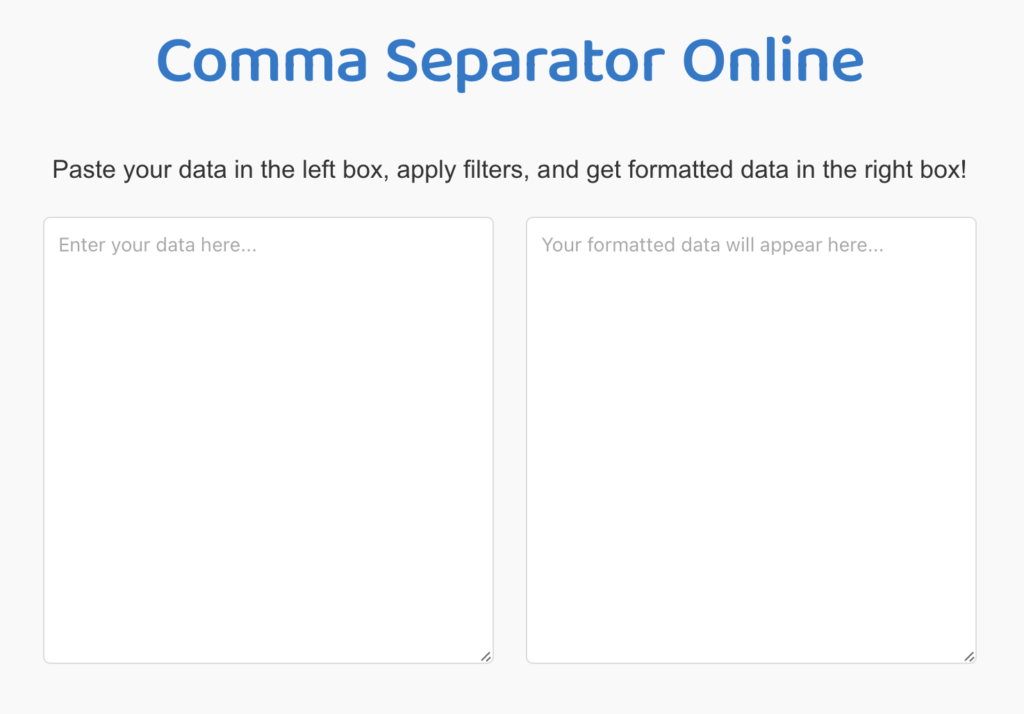
Step-by-Step Guide to Using a Comma Separator Tool
- Pick Your Tool: Look for a reliable online comma separator tool that suits your needs.
- Paste Your Data: Enter rows, lines, or text into the input field.
- Adjust Preferences: Switch delimiters (e.g., commas, spaces) if needed.
- Process the Data: Click “Convert” to generate the output, such as a comma-delimited online format.
Save or Copy
Use the formatted output immediately or download the file.
Benefits of Comma Separator Tools
- Saves Time: Automate repetitive tasks like convert Excel comma-separated values file or convert Excel to CSV comma-separated value.
- Reduces Errors: Tools ensure accurate formatting when converting csv to comma-separated text online or similar tasks.
- Wide Compatibility: Handles everything from string to comma-separated list online to complex formats like online list to comma-separated string.
Top Features to Look For
Multiple Formats: Ensure the tool supports varied inputs, such as new line to comma-separated online or separate text by comma online.
Delimiter Options: Some tools provide advanced features like online comma delimiter customization.
Free Accessibility: Opt for a free online comma separator tool with no hidden costs.
A comma separator online tool is a must-have for anyone looking to streamline their data formatting process. From convert text to comma-separated values to line to comma-separated online, these tools simplify complex tasks in seconds. Whether you’re in data management, web development, or education, leveraging these utilities saves time and boosts efficiency.
FAQs
1. Can I convert space-delimited text to CSV?
Yes! Use tools that specialize in convert space delimited to CSV for quick results.
2. What is the best free online comma separator?
Look for a free comma separator with high user ratings and robust features.
3. Can I use these tools for converting Excel files?
Absolutely! Many tools allow you to convert Excel to CSV comma-separated value easily.
4. Are these tools safe for sensitive data?
Most reputable tools ensure data privacy and don’t store your information. Always check their privacy policy.
5. How do I handle long lists?
Use delimiter online tools that support list to comma-separated online or online list to comma-separated string for efficient formatting.