How to Trim Extra Spaces from Text Efficiently
Example Input:
This is an example text with extra spaces.
Table of Contents
In the digital world, managing text effectively is important for content clarity and readability. Extra spaces between words, sentences, and paragraphs can make your text look unorganized.
Below, we will go step-by-step on how to remove extra spaces from text easily using different methods, particularly focusing on tools that are useful for professionals in the IT sector.
Why Trimming Extra Spaces Is Important
Excess spaces between words or lines can hinder the readability of text. For programmers, writers, or content creators, this can create a disorganized appearance. On websites, unnecessary spaces can affect SEO rankings and user experience. When text is well-formatted, it is easier to read and interact with. Properly formatted text enhances accessibility and provides a smooth experience for your audience.
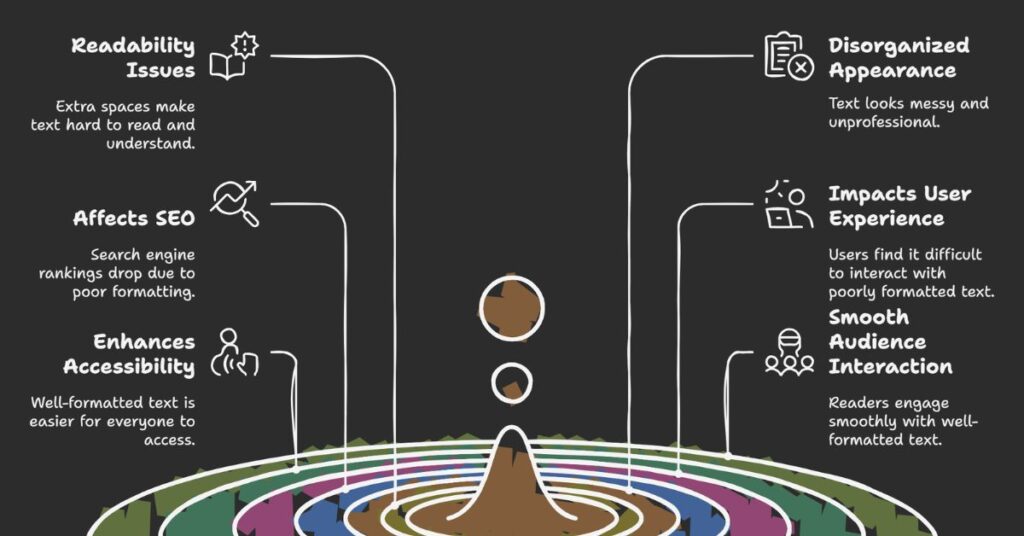
Additionally, extra spaces can cause issues in data processing or code. For example, extra spaces in a database or code can affect the logic of a program. Ensuring that your text is clean and free from extra spaces can help avoid errors in different professional fields, such as programming, writing, and content management.
Methods to Trim Extra Spaces Efficiently
There are several ways to trim extra spaces from text. Depending on the tools you use, the process can be straightforward. Here, we will explore a few methods that are both simple and effective.
1. Using Text Editors
One of the easiest ways to remove extra spaces from text is by using built-in features in text editors. Most text editors, such as Notepad, Sublime Text, or Visual Studio Code, come with options to find and replace extra spaces.
Steps to Trim Extra Spaces:
- Open the text editor.
- Paste the text you want to clean.
- Use the “Find and Replace” function (Ctrl + H).
- In the “Find” box, enter two spaces (
- In the “Replace” box, enter one space (
- Click “Replace All.”
Repeat this process until no more double spaces are found. This method is effective for quick edits without needing extra tools.
2. Using Online Tools
Many online tools allow you to trim extra spaces from text with just a few clicks. These tools are designed to clean text quickly, especially for non-technical users.
Steps to Trim Extra Spaces Using Online Tools:
- Open a web browser and search for an “online extra space remover.”
- Copy and paste your text into the input field.
- Click the “Remove Extra Spaces” button.
- Your text will automatically be cleaned, removing all unnecessary spaces between words, sentences, or paragraphs.
These tools are helpful for people who want a fast and easy solution without manually editing the text.
3. Using Programming Languages
For those in the IT sector or those familiar with coding, programming languages can be used to remove extra spaces efficiently. Languages like Python, JavaScript, or PHP offer built-in functions to clean text data.
Example in Python:
import re
text = "This is an example text with extra spaces."
cleaned_text = re.sub(r'\s+', ' ', text).strip()
print(cleaned_text)
This Python script uses a regular expression to replace multiple spaces with a single space and then removes any leading or trailing spaces. You can adapt this method for various other languages and use it to process large amounts of text automatically.
4. Using Word Processors (Microsoft Word)
For those who work with Microsoft Word, there is an easy way to clean up extra spaces within documents. Word provides a “Find and Replace” feature similar to text editors, with additional advanced options.
Steps to Trim Extra Spaces in Microsoft Word:
- Open your document in Word.
- Press
Ctrl + Hto open the “Find and Replace” window. - In the “Find what” box, type two spaces.
- In the “Replace with” box, type one space.
- Click “Replace All” to remove extra spaces.
Microsoft Word also offers an option to remove spaces at the beginning or end of paragraphs. This is useful for tidying up text that has inconsistent spacing.
Tips for Efficient Text Management
Trimming extra spaces is just one part of text management. Below are additional tips to improve the readability and presentation of your text:
1. Consistent Formatting
Ensure that your text follows a consistent format. This includes having consistent line spacing, paragraph breaks, and margins. Consistency in formatting helps improve the overall appearance of your text, making it more visually appealing.
2. Use Text Styles and Formatting Options
For documents or content that will be published online, using styles (headings, bold, italics, etc.) helps organize the content. Proper use of these styles also ensures that the document is well-structured and easy to follow.
3. Regularly Check for Extra Spaces
Develop a habit of regularly checking for and removing extra spaces during content creation. This small step can make a significant difference in the quality of your work.
Tools for Advanced Text Cleanup
In addition to the methods mentioned above, there are also tools designed for more advanced text cleanup. These tools go beyond just trimming extra spaces and offer additional features like removing duplicates, correcting grammar, and optimizing SEO.
1. Grammarly
Grammarly is an advanced tool that helps with more than just spelling and grammar. It also assists with text formatting, ensuring that there are no unnecessary spaces or other formatting issues. It is useful for both professional and personal writing.
2. Hemingway Editor
The Hemingway Editor is another tool that helps improve the readability of your text. It not only helps with trimming extra spaces but also suggests how to make sentences clearer and easier to read.
Conclusion
Trimming extra spaces from text is an important task that ensures your content is clean and readable. By using text editors, online tools, programming scripts, or word processors, you can easily remove unnecessary spaces and improve the quality of your text. These methods are simple and can be applied across various industries, especially in IT, where text formatting plays a crucial role in the functioning of code and databases. Always ensure your content is clean and well-organized to provide the best experience for your audience.
Leave a Reply