10 Common Mistakes in Text Formatting & How to Avoid Them
Table of Contents
As a CSE engineer working in the IT sector, I often handle code files, data logs, and content documents. Text formatting mistakes slow down processing, confuse readers, and break automated tools. Clean formatting saves time and reduces bugs in both software and documentation. Let’s go through 10 common formatting issues and how to fix them step by step.
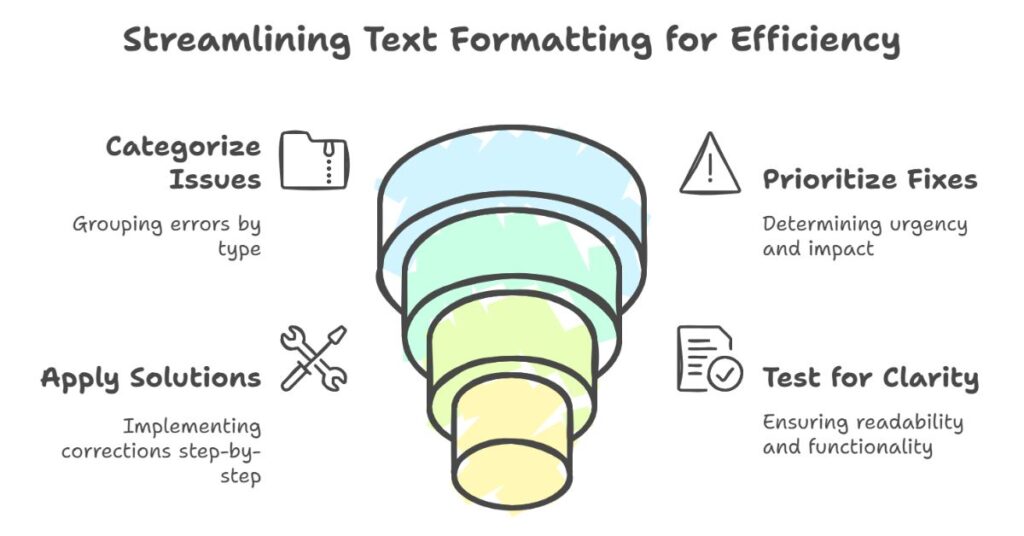
1. Extra Spaces Between Words
Extra spaces often appear when users hit the spacebar multiple times or copy content from web pages. These extra spaces can break data parsing or affect alignment.
How to avoid:
Use a simple find-and-replace tool to replace double or triple spaces with a single space. In code editors like VS Code or Notepad++, regex search with \s+ helps remove all extra spacing.
2. Inconsistent Line Breaks
Different systems use different newline characters (\n, \r\n). When these characters mix, they cause broken layouts or paragraph errors.
How to avoid:
Use an online tool or code snippet to normalize line endings. On Unix-based systems, use dos2unix. In text editors, set consistent line break styles before saving.
3. Random Capitalization
Random use of uppercase and lowercase letters breaks the flow and reduces readability. It also affects data case-sensitivity during processing.
How to avoid:
Apply sentence case to general content. Use title case only for headers. Automate this with online text converters or programming scripts.
4. No Capital Letters After Periods
In many cases, users forget to capitalize the first letter after a period. This makes sentences look sloppy and less readable.
How to avoid:
Use regular expressions or a grammar checker to find sentences that start with lowercase letters after punctuation. Online tools can automate this.
5. Tabs Instead of Spaces
Mixing tabs and spaces causes layout problems in code and text files. Some systems render them differently.
How to avoid:
Convert tabs to spaces using your editor’s settings. Set your environment to always use spaces (usually 2 or 4).
6. No Space After Punctuation
Missing space after a comma or period makes content harder to read. It also affects how search engines or NLP tools process the text.
How to avoid:
Use find-and-replace to fix punctuation followed by letters with no space. Look for patterns like .,!? followed by a letter and add a space.
7. Space Before Punctuation
Some users add a space before a period, comma, or question mark. This is incorrect and causes issues in print or PDF formatting.
How to avoid:
Use find-and-replace to remove spaces before punctuation marks. For automation, use a regular expression that matches \s+([.,!?]).
8. Mixed Quote Styles
People often mix straight and curly quotes or use different types of quotes (", ', ‘, ’). This confuses parsers and text processors.
How to avoid:
Choose a single quote style and stick to it. Use a text cleaner or script to replace all curly quotes with standard quotes (" or ').
9. Improper List Formatting
Lists that lack consistent numbering, bullet points, or spacing become hard to read. In code or markdown, this creates output errors.
How to avoid:
Use structured list formatting with numbers or dashes. Align items properly and add consistent spacing. Markdown editors or text formatters help fix this.
10. Lines Without Separation
Content blocks often merge due to missing line breaks. This affects readability and disrupts how tools identify sections.
How to avoid:
Ensure each paragraph ends with a newline. Add <br> tags in HTML content or use \n in text files. Visual check helps verify structure.
Final Thoughts
Text formatting matters more than most people think. Bad formatting leads to parsing errors, misaligned output, and poor user experience. As a CSE engineer, I have seen how small issues in text can break scripts and slow down entire pipelines.
Start by using free online tools to fix basic errors. Automate recurring tasks using scripts in Python or bash. Set clear formatting standards for your team. Keep your tools updated and avoid copy-pasting from untrusted sources.
Leave a Reply