Table of Contents
Tab Delimiter vs Comma Delimiter
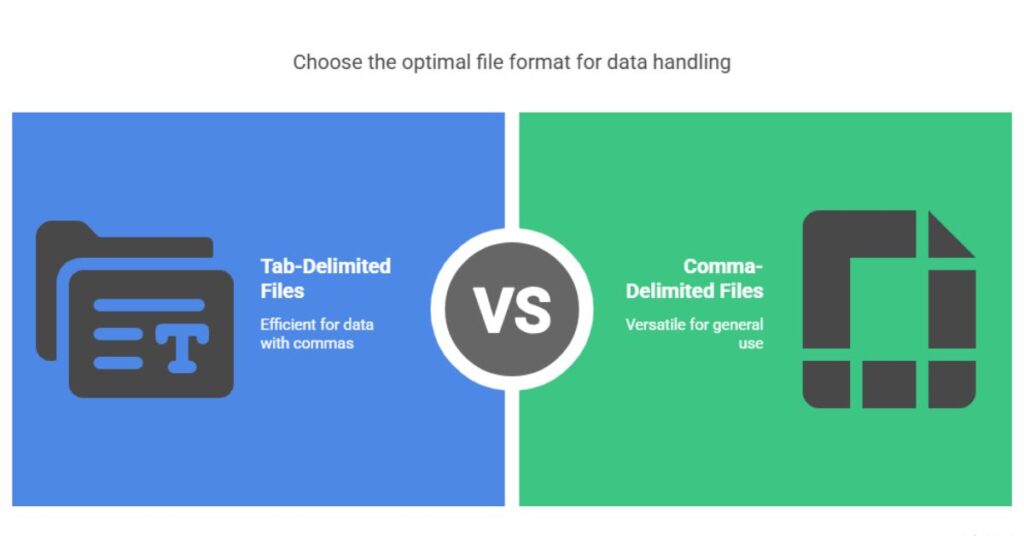
Two of the most common formats for storing and exchanging tabular data are tab-delimited and comma-delimited files. These formats are widely used in data processing, analysis, and transfer between systems. Understanding their differences and knowing when to use each format is essential for efficient data handling. This article explains the key differences between tab-delimited and comma-delimited files, their advantages, and how to convert between them.
What Are Tab-Delimited and Comma-Delimited Files?
Tab-delimited and comma-delimited files are plain text files used to store structured data. Each row in these files represents a record, and each column is separated by a specific delimiter.
Tab-Delimited Files: These files use a tab character (\t) to separate fields. For example:
Name Age City
John 25 New York
Jane 30 Los Angeles
Doe 22 ChicagoComma-Delimited Files (CSV): These files use a comma (,) as the delimiter. For example:
Name,Age,City
John,25,New York
Jane,30,Los Angeles
Doe,22,ChicagoBoth formats are simple, lightweight, and compatible with many tools and programming languages.
Key Differences Tab Delimited VS Comma Delimited Files
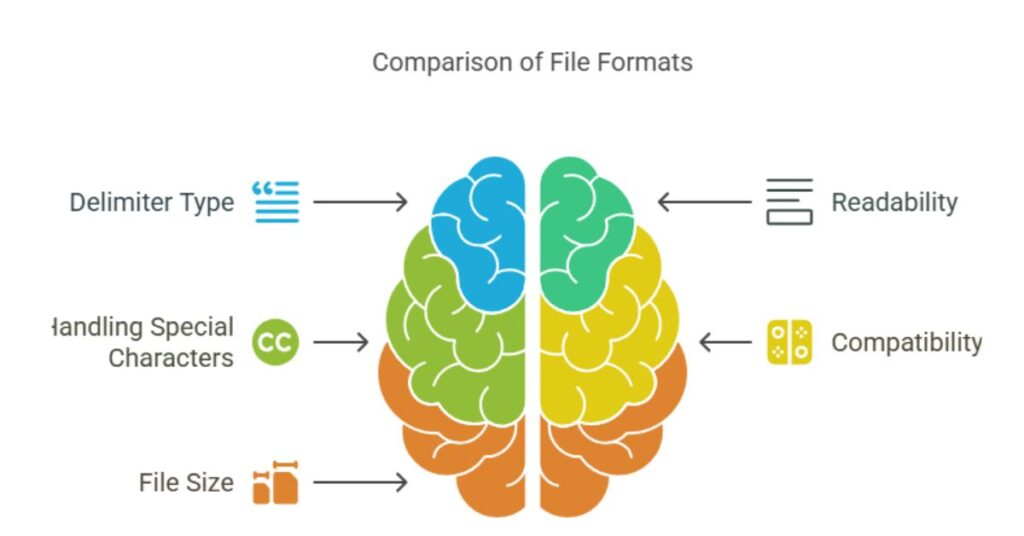
While both formats serve similar purposes, they differ in several ways:
- Delimiter Type:
- Tab-delimited files use tabs (
\t) to separate fields. - Comma-delimited files use commas (
,) as separators.
- Tab-delimited files use tabs (
- Readability:
- Tab-delimited files are easier to read in text editors because tabs create clear spacing between fields.
- Comma-delimited files can be harder to read, especially if fields contain commas.
- Handling Special Characters:
- Tab-delimited files handle data with commas more effectively since the delimiter is a tab.
- Comma-delimited files require fields containing commas to be enclosed in quotes, which can complicate processing.
- Compatibility:
- Comma-delimited files are more widely supported by software like Excel, Google Sheets, and databases.
- Tab-delimited files are less common but are preferred in cases where data contains commas.
- File Size:
- Tab-delimited files may have slightly larger file sizes due to the use of tabs instead of single-character commas.
When to Use Tab-Delimited Files
Tab-delimited files are ideal in the following scenarios:
- Data with Commas: If your data contains commas, using tabs as delimiters avoids conflicts.
- Manual Editing: Tabs create clear spacing, making the file easier to edit in text editors.
- Custom Applications: Some systems or applications specifically require tab-delimited files.
When to Use Comma-Delimited Files
Comma-delimited files are suitable for:
- Widespread Compatibility: Most software tools, including Excel and Google Sheets, support CSV files by default.
- Data Exchange: CSV files are the standard format for sharing data between systems.
- Smaller Datasets: For smaller datasets without special characters, CSV files are simple and efficient.
How to Convert Tab Delimiter vs Comma Delimiter Files
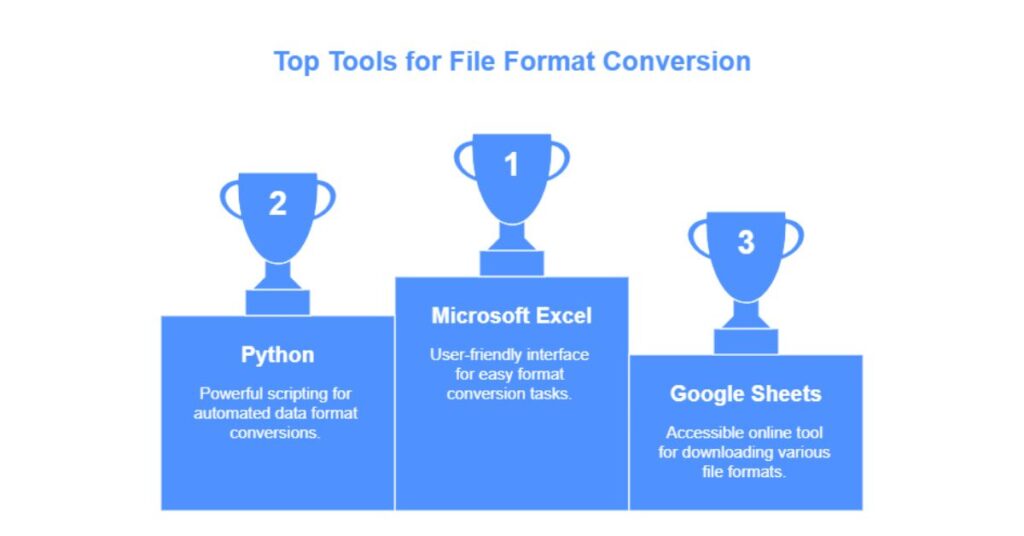
Converting between these formats is straightforward. Below are methods for performing the conversion.
1. Using Microsoft Excel
Excel provides an easy way to convert between tab-delimited and comma-delimited files:
- Open the file in Excel.
- Click on File > Save As.
- Choose the desired format:
- For tab-delimited: Select Text (Tab delimited) (*.txt).
- For comma-delimited: Select CSV (Comma delimited) (*.csv).
- Save the file.
2. Using Python
Python is a powerful tool for data conversion. Here’s how to convert between the two formats:
- Convert CSV to Tab-Delimited:
import csv
with open("input.csv", "r") as csv_file, open("output.txt", "w", newline="") as tab_file:
reader = csv.reader(csv_file)
writer = csv.writer(tab_file, delimiter="\t")
for row in reader:
writer.writerow(row)
print("Converted CSV to Tab-Delimited!")- Convert Tab-Delimited to CSV:
import csv
with open("input.txt", "r") as tab_file, open("output.csv", "w", newline="") as csv_file:
reader = csv.reader(tab_file, delimiter="\t")
writer = csv.writer(csv_file)
for row in reader:
writer.writerow(row)
print("Converted Tab-Delimited to CSV!")3. Using Google Sheets
Google Sheets also supports both formats:
- Open the file in Google Sheets.
- Click on File > Download.
- Select the desired format:
- For tab-delimited: Choose Tab-separated values (.tsv).
- For comma-delimited: Choose Comma-separated values (.csv).
Best Practices for Handling Delimited Files
To ensure smooth handling of delimited files, follow these best practices:
- Validate Data: Check for special characters or formatting issues before saving.
- Use UTF-8 Encoding: Save files with UTF-8 encoding to ensure compatibility.
- Test File: Open the file in a text editor to verify its structure.
- Backup Data: Keep a backup of the original file to avoid accidental loss.
Common Challenges and Solutions
- Special Characters in Data:
- Use tab-delimited files if your data contains commas.
- Enclose fields with special characters in quotes for CSV files.
- Large Datasets:
- Use programming languages like Python or tools like Apache Spark for efficient processing.
- File Encoding Issues:
- Always save files with UTF-8 encoding to avoid compatibility problems.
Conclusion
Tab-delimited and comma-delimited files are essential formats for storing and exchanging structured data. Each format has its strengths and is suited for specific use cases. Tab-delimited files are ideal for data with commas or manual editing, while comma-delimited files are widely supported and perfect for data exchange.