Remove Extra Tabs from Text
Example Input:
Name
Alice
Bob
(Note:
Table of Contents
What Is Remove Extra Tabs from Text?
Extra tabs in text are unnecessary tab characters that appear between fields. These tabs may result from manual errors, automated scripts, or system exports. They disrupt the structure of tab-separated values and make the data hard to read or process.
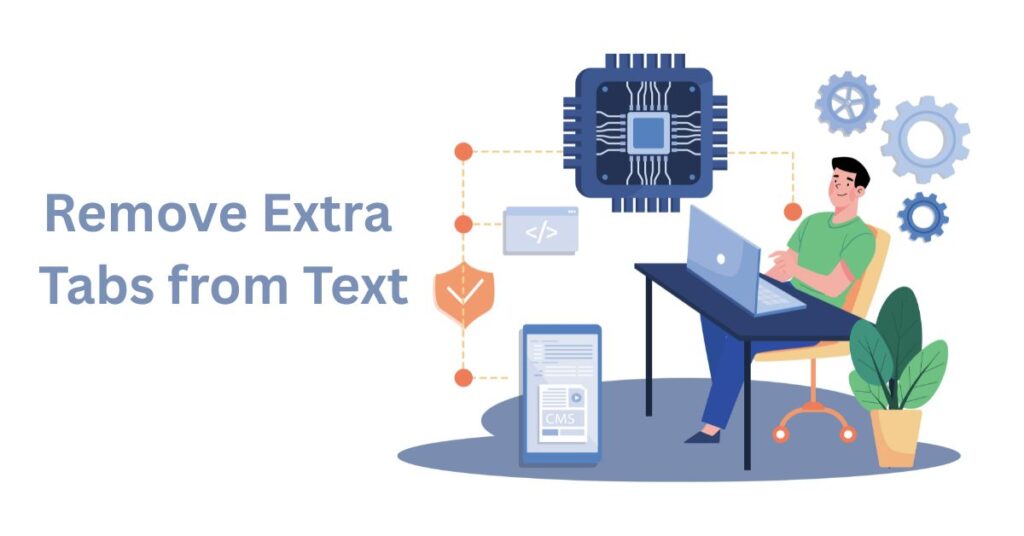
Why Should You Remove Extra Tabs from Text?
Extra tabs can cause issues when importing data into Excel or databases. They can shift data into wrong columns and break the formatting. Removing extra tabs ensures data integrity. It helps in proper alignment of fields and improves compatibility with software tools.
Remove Extra Tabs from Text : Common Sources
Exported Log Files
Many systems export logs with tab-delimited formats. Sometimes, due to missing values or extra spacing, multiple tabs appear between fields.
Script Output
Shell scripts, Python scripts, or batch jobs may generate output with inconsistent tab spacing. These outputs often require cleaning before analysis.
Manual Entry Errors
Users sometimes press the Tab key multiple times to align data. This introduces extra tabs that do not follow the expected structure.
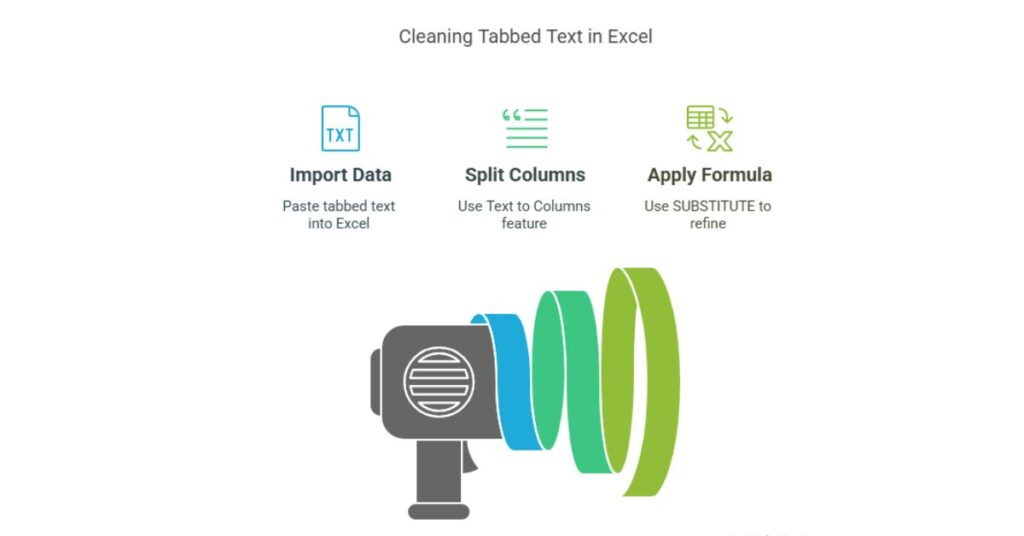
Method 1 – Use Excel to Clean Tabs
Import and Convert
- Open Excel and paste the tabbed text into a cell.
- Select the column.
- Go to the Data tab and click Text to Columns.
- Choose Delimited > Next.
- Check only the Tab option.
- Click Finish.
This method works well if the data has consistent extra tabs. Excel split text by delimiter to correct the structure.
Use Formulas
Use SUBSTITUTE to replace multiple tabs with one.
excel
=SUBSTITUTE(A1,CHAR(9)&CHAR(9),CHAR(9))
Repeat the formula until all extra tabs are removed.
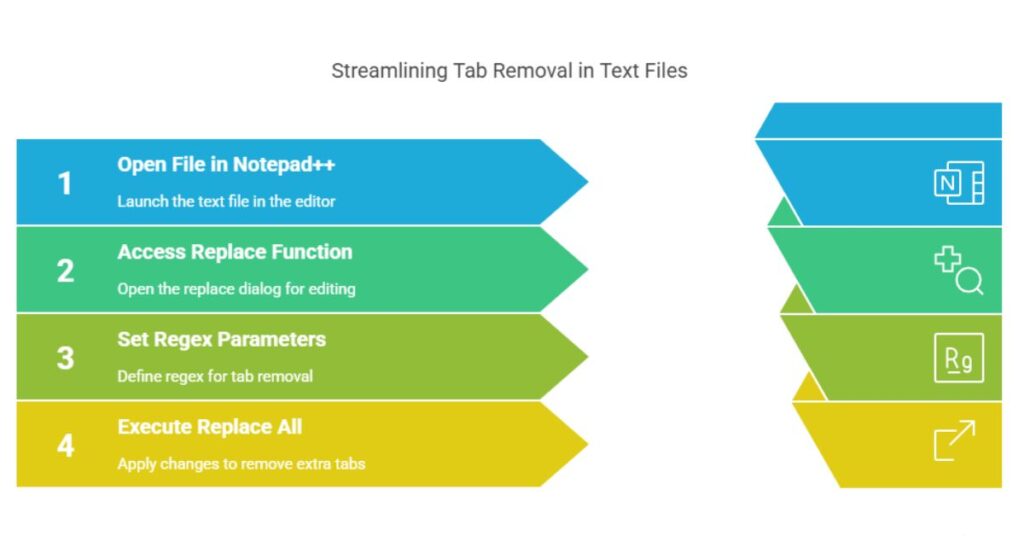
Method 2 – Use Notepad++ for Quick Edits
Notepad++ is a free text editor that supports regex.
Steps to Remove Extra Tabs
- Open the text file in Notepad++.
- Press Ctrl + H to open the Replace window.
- Enable “Match case” and “Search Mode: Regular expression”.
- Set Find what: \t{2,}
- Set Replace with: \t
- Click Replace All.
This method is fast and works well for large files. It helps convert tab separated values into clean format.
Method 3 – Use Online Tools
Online tools provide browser-based solutions.
Features of Online Tab Cleaners
- Paste text into a box.
- Click a button to remove extra tabs.
- Copy or download the cleaned output.
These tools support Excel import tab delimited file use cases. They are ideal for users who do not want to install software.
Method 4 – Use Python for Automation
Python is useful for batch processing files.
Sample Python Code
python
with open("input.txt", "r") as file: lines = file.readlines() cleaned = [re.sub(r'\\t{2,}', '\\t', line) for line in lines] with open("output.txt", "w") as file: file.writelines(cleaned)
This script reads a file, removes extra tabs, and writes the output. It is useful for Excel VBA split text alternatives in automated workflows.
Use Shell Commands
In Linux or Mac, use sed or awk.
bash
sed -E 's/\\t{2,}/\\t/g' input.txt > output.txt
This command replaces multiple tabs with a single tab. It is ideal for log processing and Excel data transformation pipelines.
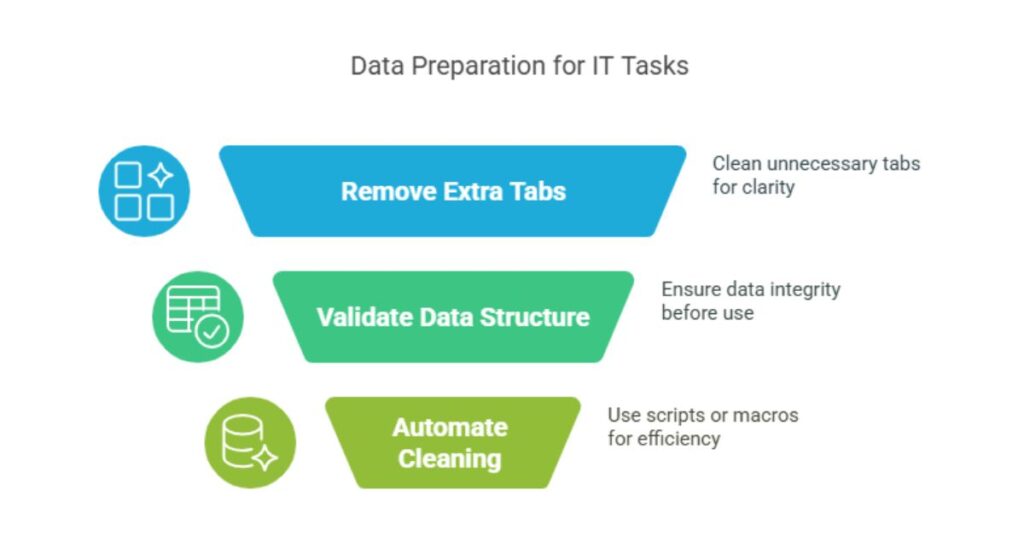
Best Practices for CSE Engineers
- Use version control for scripts that output tabbed data.
- Validate data structure before importing into Excel or databases.
- Use Excel delimiter tab settings carefully when importing.
- Automate repetitive cleaning using scripts or macros.
Use Cases in the IT Sector
Log File Analysis
Remove extra tabs before importing logs into Excel. This improves readability and filtering.
Database Export Cleanup
Clean tabbed data before importing into MySQL or PostgreSQL. This avoids column mismatch.
Report Formatting
Scripts that generate tab-separated reports may need cleanup before sharing with teams.
Conclusion
Extra tabs in text disrupt data formatting and processing. Remove Extra Tabs from Text tool can remove them using Excel, Notepad++, online tools, or scripts. Each method suits a different use case. Choose based on your file size, frequency of use, and level of automation. For CSE engineers, cleaning tabbed data is part of daily workflows. Use these techniques to ensure clean, structured, and accurate data handling.