How to Convert a List into CSV Format Online
Converted CSV:
Table of Contents
Converting a list into CSV format is a useful task for organizing data, especially when dealing with large datasets. A CSV (Comma Separated Values) file stores data in a plain text format, making it easy to import and export between different software applications. If you are working in the IT or data management field, this task often becomes necessary to handle data more efficiently. This article explains how to convert a list into CSV format online, making the process quick and straightforward.
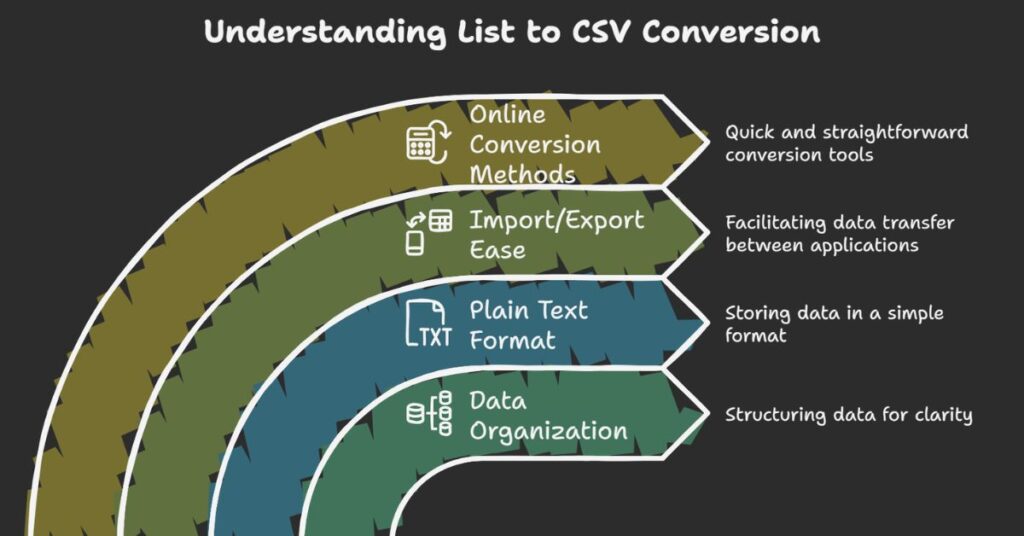
Why Convert a List into CSV?
CSV files are widely used due to their simplicity and versatility. They allow you to store data in a table-like structure, making it easy to manage. A list can represent anything from contact details, product names, inventory lists, or even tasks. Converting this list into CSV format helps streamline the process of analyzing, sharing, or importing the data into databases or software like Excel, Google Sheets, or other data-driven tools.
Tools You Need to Convert Lists to CSV
To convert a list into CSV format, you can use various online tools that offer free, easy-to-use solutions. These tools are designed to take simple text data and convert it into a CSV file in seconds. These tools often come with built-in functionalities like copying, pasting, saving, and refreshing, which make the process even more convenient.
Key Features of Online CSV Conversion Tools
- Ease of Use: Most tools have a simple interface, allowing you to paste your list and convert it with a few clicks.
- Copy and Paste: Some tools offer copy-paste functionality, making it easy to transfer data from various sources.
- Save Option: Once converted, the tool allows downloading the CSV file directly to your computer.
- No Technical Skills Required: The conversion tools are designed for non-technical users, so you don’t need coding skills to use them.
Step-by-Step Guide to Converting a List into CSV
Converting a list into CSV format is a simple task when you follow these basic steps. The process involves using an online tool to enter your list, convert it to CSV, and then save the file. Let’s go through each step.
Step 1: Prepare Your List
Before starting the conversion process, you need to gather the list that you want to convert. The list can contain any type of data, such as names, phone numbers, items, or tasks. Each item on the list must appear on a separate line. For example:
Apple
Banana
Orange
Grapes
Make sure that each item is entered correctly. This will make it easier for the conversion tool to process the list.
Step 2: Open the Conversion Tool
There are several online tools available to convert a list into CSV. These tools typically feature a large text box where you can paste your list. You’ll also find a button to convert the data into CSV format. One example is the “Text to CSV” converter, which is free and straightforward to use. Simply open the tool in your browser.
Step 3: Paste the List into the Tool
Once you’ve opened the conversion tool, locate the text box where you can input your list. Paste your list into the box. For example, if you copied the list from another file or document, you can simply paste it by pressing Ctrl + V (or Cmd + V on a Mac). If your list is long, ensure there are no extra spaces between the items.
Step 4: Click the Convert Button
After pasting the list, look for a button that says “Convert” or “Generate CSV.” Click this button, and the tool will process your list and transform it into CSV format. The tool will automatically insert commas between each item in your list.
For example, the list:
Apple
Banana
Orange
Grapes
will be converted into:
Apple,Banana,Orange,Grapes
Step 5: Copy or Download the CSV File
Once the conversion is complete, the tool will display the CSV file. You can either copy the CSV text to your clipboard or download the file directly to your computer. The download option will save the data as a .csv file, which can be opened with spreadsheet software like Microsoft Excel or Google Sheets.
Step 6: Save the File (Optional)
If you choose to save the file, you can click the download button provided by the tool. This will save the CSV file to your computer’s default download folder. You can now open the file using a spreadsheet program or import it into other data management tools.
Additional Features to Enhance Your Conversion
Some online tools offer extra features that make the conversion process even more efficient. These include:
- Batch Conversion: Some tools allow you to convert multiple lists at once, making them useful for larger projects.
- Formatting Options: Certain tools give you the ability to customize the delimiter (such as using tabs or semicolons instead of commas).
- Data Validation: Advanced tools may check for errors in your data and alert you if there are inconsistencies, helping you avoid mistakes.
Common Issues When Converting Lists
While converting lists to CSV is generally straightforward, some issues may arise during the process. These issues include:
- Incorrect Formatting: If your list is not properly formatted (e.g., missing line breaks or extra spaces), the conversion tool may not work as expected. Ensure each item is on a new line.
- Extra Commas or Spaces: If you accidentally add extra commas or spaces in your list, the resulting CSV file may be incorrect. Double-check your input before converting.
- Special Characters: Some characters, like commas or quotes, may cause issues when converting. Make sure that special characters are handled properly, especially if your list contains complex data.
Benefits of Converting Lists to CSV
Converting a list into CSV format offers several advantages. First, it makes your data more manageable. CSV files can be easily opened in Excel or Google Sheets, where you can further manipulate, sort, or analyze the data. CSV files also allow you to share data easily across different platforms. Whether you are exporting contact lists, product information, or task lists, CSV format is compatible with most data management systems.
Additionally, CSV files are lightweight and text-based, which means they can be processed and imported into a wide range of applications, including databases and data analysis tools. The format’s simplicity ensures that you can easily convert and share data without worrying about compatibility issues.
Conclusion
Converting a list into CSV format online is a simple and efficient process that can save time and effort when handling data. By following the steps outlined in this guide, you can easily convert any list into CSV format with minimal technical knowledge. Online tools make the process even easier by providing a user-friendly interface and multiple features to enhance the conversion. Whether you need to save a list for personal use or share it with colleagues, CSV files offer a reliable and universally accepted format for managing data.
Leave a Reply