Open Tab Delimited Files
Table of Contents
Tab Delimited Files:Introduction
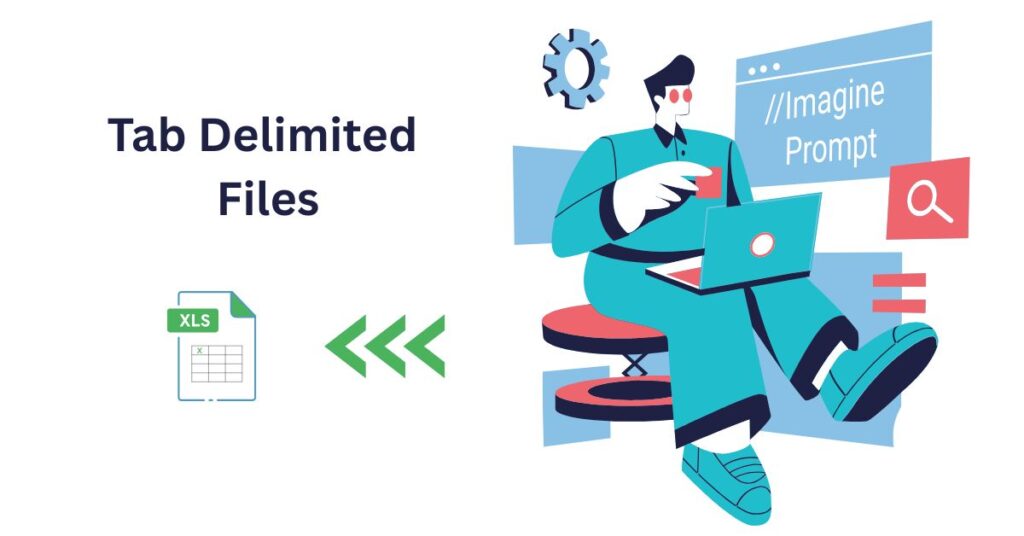
A tab delimited file holds data with columns separated by tab characters. A CSE engineer works with data to improve IT projects. The process uses Microsoft Excel to import and view data. Simple steps help you open tab delimited files in Excel. The instructions use a clear sentence structure, making the process easy to follow.
Step-by-Step Process to Open Tab Delimited Files
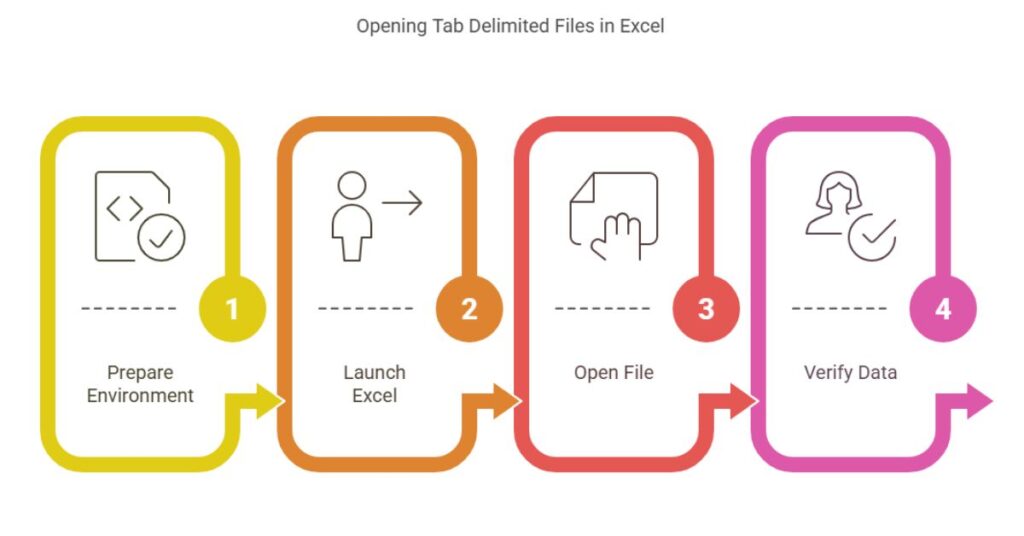
Step 1: Prepare Your Environment
The user opens Microsoft Excel. The user prepares the file and places it in an accessible folder. The user checks that the file extension matches the format. The user locates the file on the computer.
Step 2: Launch Microsoft Excel
The user starts Microsoft Excel by clicking the application icon. The user waits until the application loads completely. The application shows a blank workbook. The user confirms the availability of a new worksheet that will receive the data.
Step 3: Open the File from Excel
The user clicks the “File” tab at the top of Excel. The user selects “Open” from the menu. The user navigates to the folder where the tab delimited file is stored. The user confirms the selection of the file by clicking “Open.” Excel then opens the file in a new worksheet. The file appears with visible columns and rows. The process uses the Text Import Wizard where the user sets the delimiter to a tab.
Step 4: Verify the Data Import
The user checks that data appears in separate columns. The user ensures that data present in the file appears correctly. The user verifies that numbers and text appear in their appropriate columns. The user examines columns and rows for accuracy. The user adjusts the column widths if data appear truncated. This verification prevents errors during data analysis.
Tab Delimited Files:Detailed Process
Adjust Column Widths
The user selects columns manually. The user drags the boundary of each column to see all the data. The user resizes columns until all information displays properly. The user makes sure that no data appears cut off. The user keeps the worksheet clear and simple.
Use the Text Import Wizard
The user views the Text Import Wizard automatically when the file opens. The wizard shows options for file type and delimiters. The user confirms that “Delimited” is selected. The wizard shows a screen for delimiter options. The user selects “Tab” as the divider. The wizard displays a preview of the data. The user clicks “Finish” when the data appears correct.
Save the File in Excel Format
The user saves the file after verifying the data. The user clicks “Save As.” The user chooses the Excel Workbook (*.xlsx) format. The user enters a new name if desired. The user confirms by clicking the “Save” button. Saving the file ensures that the changes persist and that further editing proceeds smoothly.
Tab Delimited Files:Professional Use
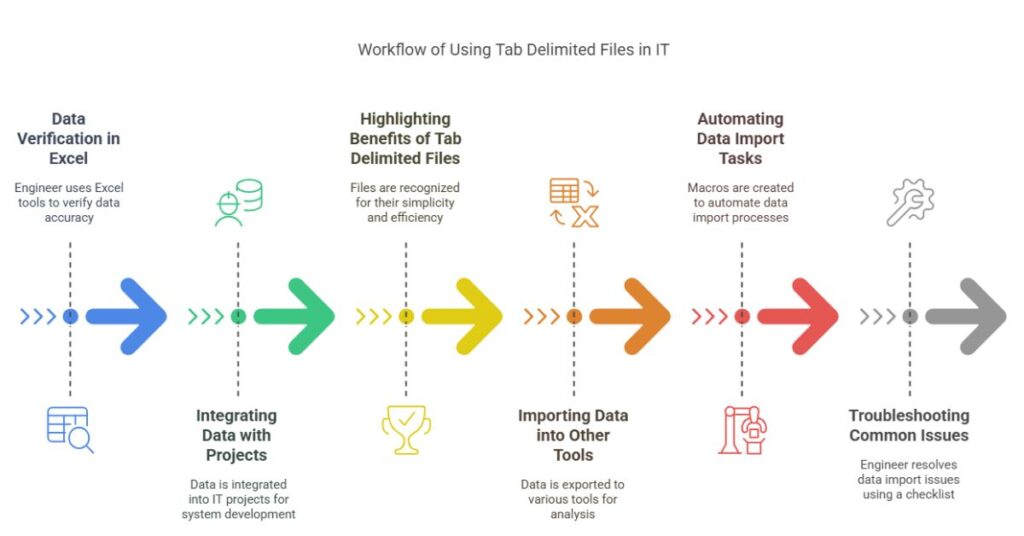
Using Excel Tools for Data Verification
The process uses Excel tools like Find and Replace to verify values in columns. The user filters data to detect anomalies. The user sorts data to check numeric column orders. Such activities maintain a clean and accurate dataset. Data checking helps the engineer maintain high standards in the IT sector.
Integrating Data with IT Projects
The engineer uses the imported data to build database systems. The engineer communicates with team members using modern data formats. The process uses a standard file format that supports clear data representation. Team members review the data and plan subsequent tasks based on the clear layout in Excel.
Benefits of Using Tab Delimited Files in IT
A tab delimited file contains data in a simple and precise format. The file supports fast data transfer between systems. The file allows data to be edited in Excel without adding unnecessary formatting. The file serves as a bridge between legacy data and modern applications. The process helps engineers maintain efficiency in tasks such as data analysis and reporting.
Importing Data into Other Tools
A CSE engineer works with data in Excel and other analysis tools. The engineer exports the file to CSV or other compatible formats. The engineer uses Excel data to populate databases and dashboards. The engineer cross-checks data consistency across different software. The process ensures that data criteria remain robust throughout an IT project.Try essential tools like-Tab Delimited Text to Columns
Automating Data Import Tasks
A CSE engineer creates macros in Excel to automate the import process. The engineer records a macro during the initial file opening. The engineer saves the macro for repeated use. The macro performs all actions automatically upon the user’s command. The engineer uses automation to reduce manual efforts and improve project efficiency.
Troubleshooting Common Issues
The engineer checks file encoding if data appear garbled. The engineer confirms that the file uses the correct delimiter. The engineer adjusts regional settings if delimiter issues persist. The engineer consults documentation to resolve anomalies. The process uses a clear checklist that minimizes downtime during project execution.
Tips for Best Practices
The engineer follows simple practices to maintain clarity in the project.
- The engineer uses clear file naming conventions to locate the file easily.
- The engineer maintains a backup of the data file before performing modifications.
- The engineer updates Excel frequently to benefit from the latest features.
- The engineer documents steps and errors in an internal log.
- The engineer shares successful steps with team members to support collaborative work.
The engineer values accuracy and clarity in documenting each step. The engineer writes clear steps for the team and uses precise dictionaries to prevent any confusion. The engineer tracks each action to provide clear documentation for audits and reviews.
Conclusion
A simple method helps you open tab delimited files in Excel. The process uses basic steps to prepare the environment, launch Excel, open a file, import data through the wizard, and verify the outcome. The engineer saves the file as an Excel workbook to permit further editing and integration in IT projects. Clear verification of each step ensures that the data remain accurate.