Convert Tabs to Spaces
Table of Contents
Convert Tabs to Spaces: Introduction
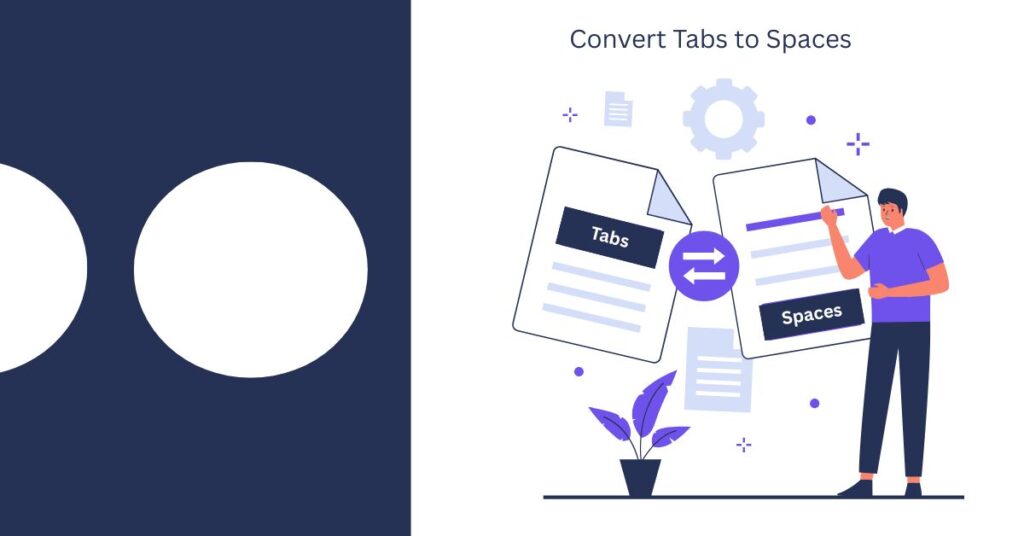
Many developers need to convert tabs to spaces to maintain consistent code formatting across projects. This small change can make a big impact on code quality and readability. Tabs and spaces both serve the purpose of indentation, but they behave differently in various editors and systems. A tab can display differently depending on the settings, while spaces always appear the same. That is why many teams and style guides prefer using spaces over tabs.
Tools like Visual Studio Code, Sublime Text, and command-line utilities make this conversion fast and easy. Online tools also offer quick solutions without requiring installation.
Why Convert Tabs to Spaces?
Tabs and spaces both create indentation. But they behave differently in editors. A tab can look different across systems. A space always looks the same. This is why many teams use spaces. Spaces ensure that code appears the same for all users.
Follow Style Guides
Popular style guides like PEP8 for Python recommend using four spaces per indent. JavaScript and TypeScript projects often use two spaces. These rules help developers write consistent code. Converting tabs to spaces is the first step in following these guides.
Improve Code Consistency
Code consistency improves readability. It also reduces formatting-related errors. If some lines use tabs and others use spaces, the code can look misaligned. Converting tabs to spaces fixes this issue.
Avoid Merge Conflicts
Version control systems like Git track file changes. Mixed indentation can lead to unnecessary diffs. This affects code reviews and merges. Using spaces prevents such conflicts.
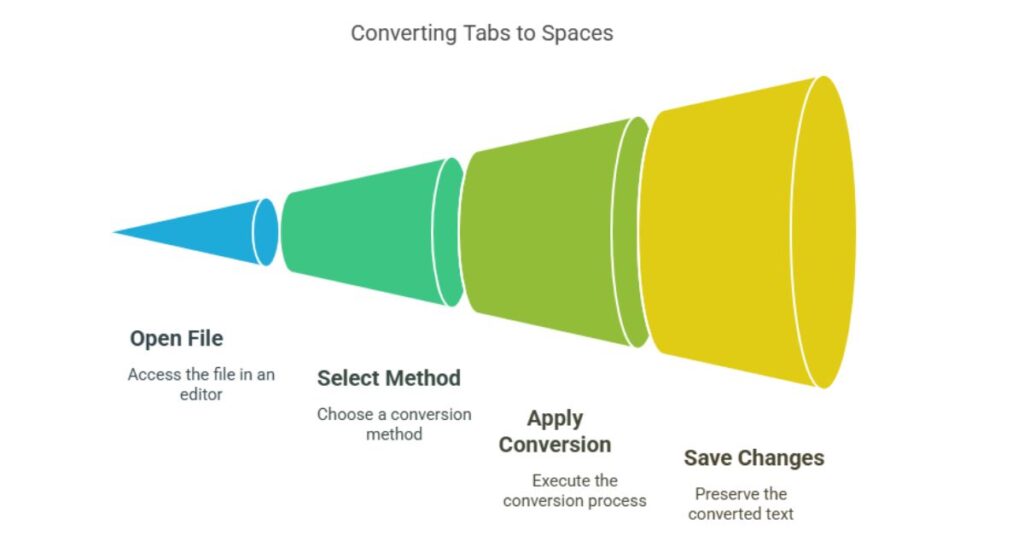
How to Convert Tabs to Spaces
There are several ways to convert tabs to spaces. You can use code editors, online tools, or command-line utilities.
Use Visual Studio Code
Visual Studio Code makes this task simple.
- Open the file.
- Click on the bottom-right corner where it shows “Tab Size”.
- Click “Convert Indentation to Spaces”.
- Save the file.
This process replaces all tab characters with the defined number of spaces.
Use Online Tools
You can use online tools to convert tabs to spaces.
- Browserling: Paste your code and click “Convert”.
- Toolr.dev: Choose tab size and convert.
- Commaseparator.online: Offers a simple interface for this task.
These tools help when you do not want to use an editor.
Use Command Line
On Unix-based systems, you can use the expand command.
bash
-t 4 input.txt > output.txt
This command replaces each tab with four spaces. You can change the number to match your project settings.
H2: Example Conversion
H3: Before Conversion
python
def greet(): print("Hello, world!")
This code uses a tab character for indentation.
After Conversion
python
def greet(): print("Hello, world!")
Now the code uses four spaces instead of a tab.
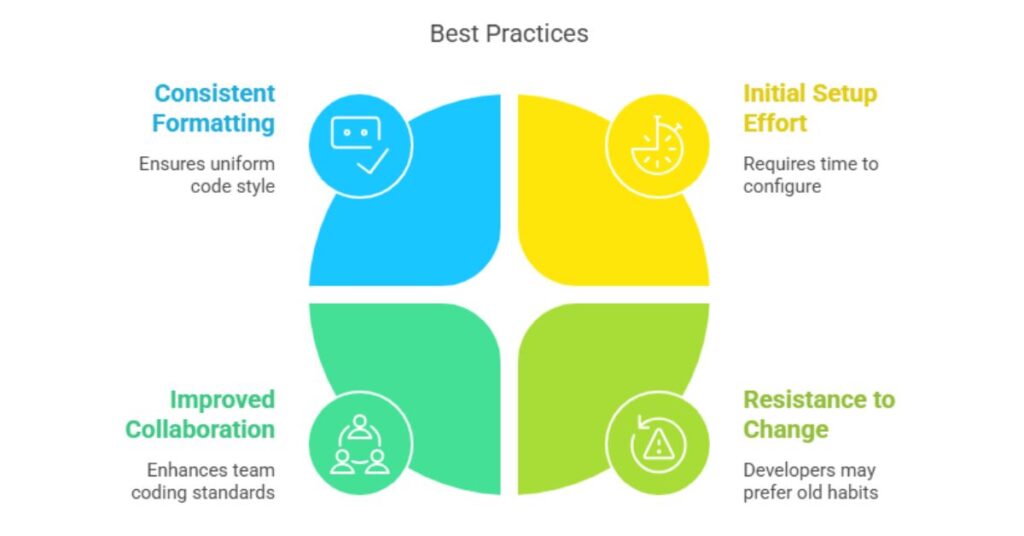
Convert Tabs to Spaces:Best Practices
Set Editor Defaults
You should configure your editor to insert spaces. In Visual Studio Code:
- Open Settings.
- Search for “Insert Spaces”.
- Enable the option.
This ensures that future files use spaces.
Use .editorconfig File
You can use an .editorconfig file to enforce indentation rules.
root = true [*] indent_style = space indent_size = 4This file tells editors to use spaces with a size of four.
Add Formatters
Use formatters like Prettier or Black to format code. These tools apply the same rules every time. Add them to your project and run them before every commit.
Educate Team Members
Make sure all developers follow the same rules. Share formatting guidelines with your team. Use code reviews to catch issues early.
These keywords help search engines find your content. They also match what developers search for online.
Summary
Converting tabs to spaces improves code consistency. It helps follow style guides and reduces formatting problems. Tools like Visual Studio Code, online converters, and command-line utilities make the process simple. Set up your editor and project to use spaces by default. Share formatting rules with your team. Use formatters to automate the process. By converting tabs to spaces, you write cleaner and more readable code. This improves collaboration and code quality across your projects.