Convert List to CSV
Table of Contents
As a CSE engineer, I often deal with raw data. In many cases, I receive that data in the form of simple text lists. To use that data in programs, spreadsheets, or databases, I must convert it into CSV format. This process saves time and allows for faster integration with systems and applications.
What is a List?
A list is a group of items written one after another. Each item can appear on a separate line. Users often write lists for personal notes, product details, email addresses, or inventory names. A simple list might look like this:
Apple
Banana
Cherry
Date
What is CSV Format?
CSV stands for Comma-Separated Values. This format stores data where each item is separated by a comma. Many software tools support CSV, including Excel, Google Sheets, Python, and databases. After converting the list above into CSV, it looks like:
"Apple","Banana","Cherry","Date"
Why Convert List to CSV?
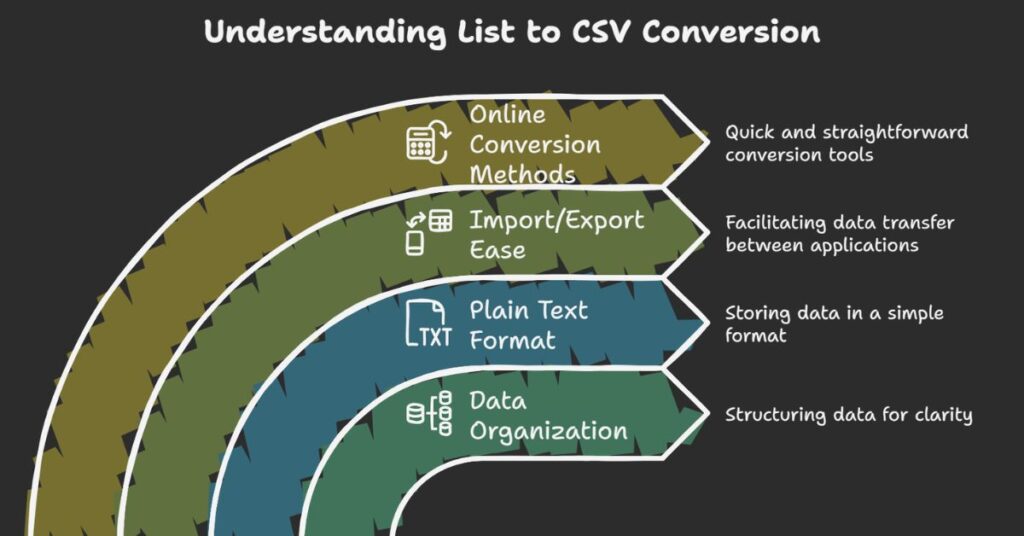
There are several reasons to convert a list to CSV:
- CSV is machine-readable. Programs and databases process it easily.
- CSV saves time. It removes the need for manual formatting.
- CSV supports automation. Scripts and tools accept CSV files as input.
- CSV works with spreadsheets. You can import or export data from Excel or Google Sheets.
As an engineer, I use CSV daily for importing data, processing form inputs, and storing output.
Use Cases for List to CSV Conversion
Data Input in Spreadsheets
Many teams receive lists in emails or chat. They need this data in spreadsheets for reporting or analysis. Instead of pasting each item manually into columns, they convert the list to CSV and import it directly.
Email Campaigns
Marketing teams collect email addresses in list form. To upload them into email tools, they must format the data into CSV. This makes it easier to add multiple contacts at once.
Web Development
Web apps often collect inputs like tags, categories, or interests. These come as plain lists. Developers convert them into CSV to store or process them in backend systems.
Software Testing
QA engineers write test cases and values in plain text. They convert them to CSV to use in automated test scripts or tools like Selenium or Postman.
How to Convert List to CSV
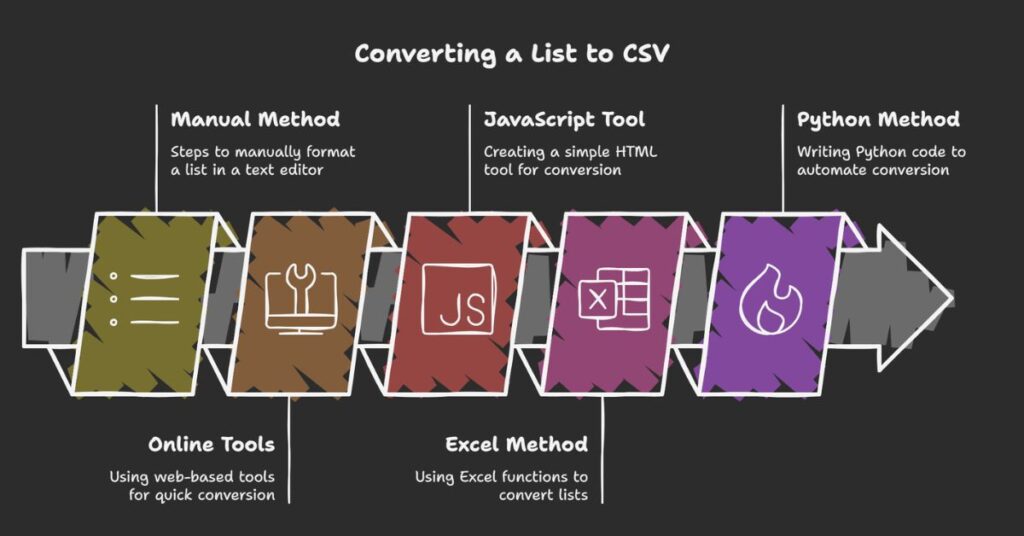
There are different ways to convert a list to CSV depending on your device and preference. Here are the most common methods:
1. Manual Method
You can convert a list manually using a text editor:
- Open your list in Notepad or any text editor.
- Add double quotes around each item.
- Add a comma after each item.
- Remove the last comma.
- Paste the result into Excel or a CSV file.
This method works for short lists but is slow for longer ones.
2. Using Online Tools
Many websites offer free list-to-CSV converters. You paste your list into a box, click a button, and copy the CSV output. These tools are fast, and most work on any device.
Keywords to include: online CSV converter, list to CSV tool, paste and convert list, convert text list to CSV.
3. Using JavaScript in Browsers
You can also build a simple HTML tool to automate the process. I created one using HTML, CSS, and JavaScript. The user pastes a list, clicks “Convert,” and gets a CSV string instantly. It includes buttons for paste, copy, and reset.
This tool is lightweight, runs on all devices, and works offline.
4. Using Excel
You can paste your list into a column in Excel. Then use formulas or text functions to add quotes and join cells with commas.
="""" & A1 & """"
Then use TEXTJOIN(",", TRUE, Range) to create the CSV string. This works well for users familiar with Excel.
5. Using Python
Python is a good option for engineers. Use the csv module or basic string functions.
items = ["Apple", "Banana", "Cherry", "Date"]
csv_string = ','.join(f'"{item}"' for item in items)
print(csv_string)
This method is useful when processing files or automating large-scale data conversion.
Tips for Clean CSV Output
- Always wrap each value in double quotes. This prevents issues with special characters.
- Remove empty lines from the list before conversion.
- Avoid extra spaces before or after each item.
- Make sure the final output has no trailing comma.
Common Errors and Fixes
Problem: Commas inside values
Fix: Wrap values in double quotes to prevent confusion.
Problem: Line breaks not removed
Fix: Use .trim() in JavaScript or .strip() in Python to clean inputs.
Problem: Extra commas
Fix: Do not add a comma after the last item.
Best Practices for Engineers
As a CSE engineer, I suggest always validating the CSV output before use. Check it in a text editor or open it in Excel to confirm formatting. For larger data sets, use scripts to automate the conversion and avoid manual errors.
You should also handle edge cases like empty values, special characters, and line breaks. Clean input helps avoid bugs later in processing.
Final Thoughts
List-to-CSV conversion is a simple but powerful task. It supports data flow between users, programs, and systems. By automating the process, you save time and reduce errors.
Whether you’re a developer, analyst, or general user, converting a list to CSV makes your work easier. You can use online tools, write small scripts, or build a custom HTML tool based on your needs.
Start with simple methods. Then move to automated tools as your data grows.