Format List as HTML
Table of Contents
As a CSE engineer, I often work with raw data and code that involves lists. Lists are a common part of web development, data formatting, and documentation. Plain text lists are easy to write, but they are not useful in web pages until you convert them into HTML format.
In this article, I will explain how to format a list as HTML using online tools. I will also cover why this step is important in web development and data management.
What Is an HTML List?
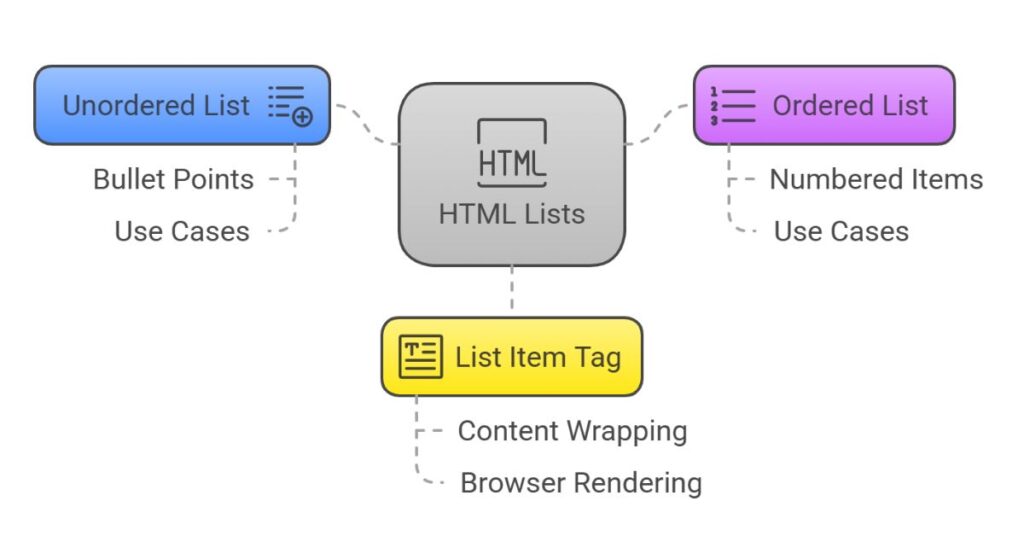
An HTML list is a group of related items enclosed in HTML tags. There are two types of lists in HTML:
- Unordered list (
<ul>): Displays items with bullets. - Ordered list (
<ol>): Displays items with numbers.
Each item in the list uses the <li> tag. This tag wraps around the content of each list item. This structure allows browsers to display the list properly.
Why Convert a Plain Text List to HTML?
Most raw data starts as plain text. You might have a list in a Word document, a Notepad file, or copied from an email. If you want to use it in a webpage or HTML email, you need to format it as HTML. Plain text does not support any formatting. HTML gives structure to the list and improves visual presentation.
HTML lists are also useful for:
- Search Engine Optimization (SEO)
- Web design and front-end development
- Data displayed in dashboards
- Coding exercises and demos
How a CSE Engineer Formats a List as HTML
Step 1: Prepare the List in Plain Text
Start with a simple text list. Write one item per line. For example:
HTML
CSS
JavaScript
Python
Keep the list clean. Avoid extra spaces or symbols. This makes the conversion more accurate.
Step 2: Use an Online HTML List Converter
You do not need to write HTML by hand. Online tools save time. You paste your list into a text area and click “Convert.” The tool wraps each line with <li> tags and adds <ul> or <ol> around the whole list.
These tools also support options like:
- Choosing between ordered and unordered lists
- Adding classes or IDs
- Copying the output HTML
- Saving the file to your system
Example Conversion
Input:
Apple
Banana
Cherry
Date
Output:
<ul>
<li>Apple</li>
<li>Banana</li>
<li>Cherry</li>
<li>Date</li>
</ul>
You can now paste this code into any HTML file. It will display a clean bulleted list on the webpage.
Best Practices When Formatting Lists
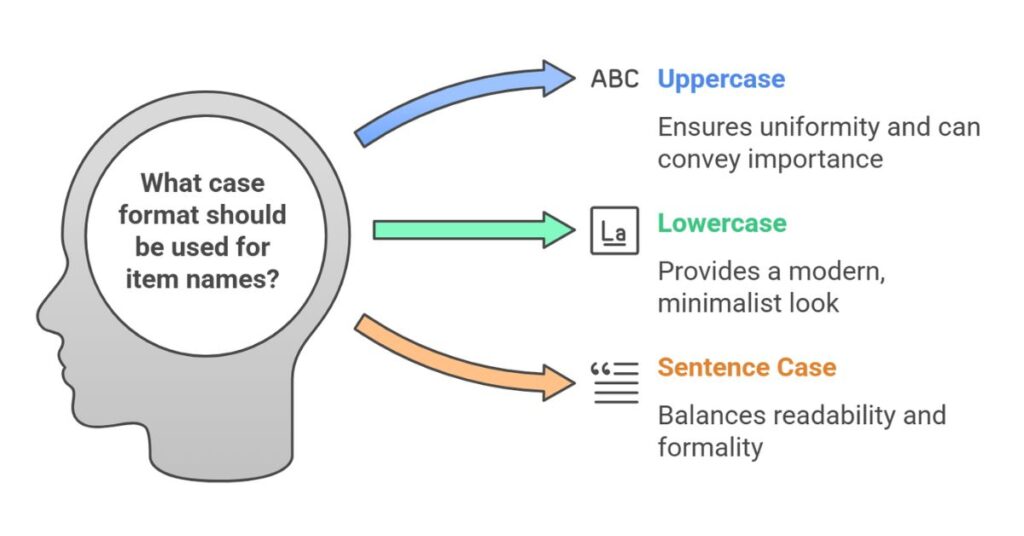
Use Consistent Case
Keep item names in the same format. Either all uppercase, all lowercase, or sentence case. This helps in clean UI presentation.
Avoid Extra Spaces
Trim the text. Extra spaces can affect HTML rendering and styling later.
Escape Special Characters
If your items contain characters like <, >, or &, make sure the tool escapes them. These are reserved in HTML.
Use Semantic HTML
Choose <ol> when the order matters. Use <ul> for general lists. This helps users and search engines interpret the data better.
Tools That Help Convert Lists to HTML
Several online tools make this task simple. Look for tools with the following features:
- Supports both
<ul>and<ol> - Offers “Copy” and “Save” buttons
- Allows live preview
- Handles large lists
- Supports mobile-friendly layout
You can find these tools by searching keywords like:
- “online list to HTML converter”
- “convert text to HTML list”
- “HTML list formatter”
SEO Benefits of HTML Lists
HTML lists improve content structure. Search engines scan your HTML code. When you use <ul> or <ol>, it tells the crawler that this is grouped content. This boosts readability and keyword clarity. Lists also improve user experience, which is a ranking factor.
Use lists to:
- Break long content into easy chunks
- Highlight features, steps, or options
- Increase dwell time by improving clarity
How I Use This in Real Projects
In my projects, I often receive feature lists or data sets in plain text. Before placing them in a webpage, I use an HTML list converter. This saves time. I can then apply styles with CSS or handle the data with JavaScript. This method works for blogs, dashboards, admin panels, and HTML emails.
Common Use Cases
- Web content formatting
- Product features list
- Email newsletters
- Online documentation
- User instructions
These are daily tasks for IT professionals. Having a reliable tool to format lists as HTML is part of working efficiently.
Summary
Formatting a list as HTML is a simple but powerful step. It turns plain text into structured content. As a CSE engineer, I use this process often when building websites or working with web data. Online tools make it easy to convert, copy, and reuse lists in HTML format. By following clean coding and SEO practices, you improve both presentation and performance.