Wrap List in Quotes
Table of Contents
As a CSE engineer working in data formatting, I often need to wrap text items in quotes. This task comes up during coding, JSON creation, or data preprocessing. Many tools handle this online, but knowing the logic and process helps you avoid errors. In this guide, I will explain how to wrap list items in quotes, why it is useful, and how to do it using simple tools.
What Does It Mean to Wrap List Items in Quotes?
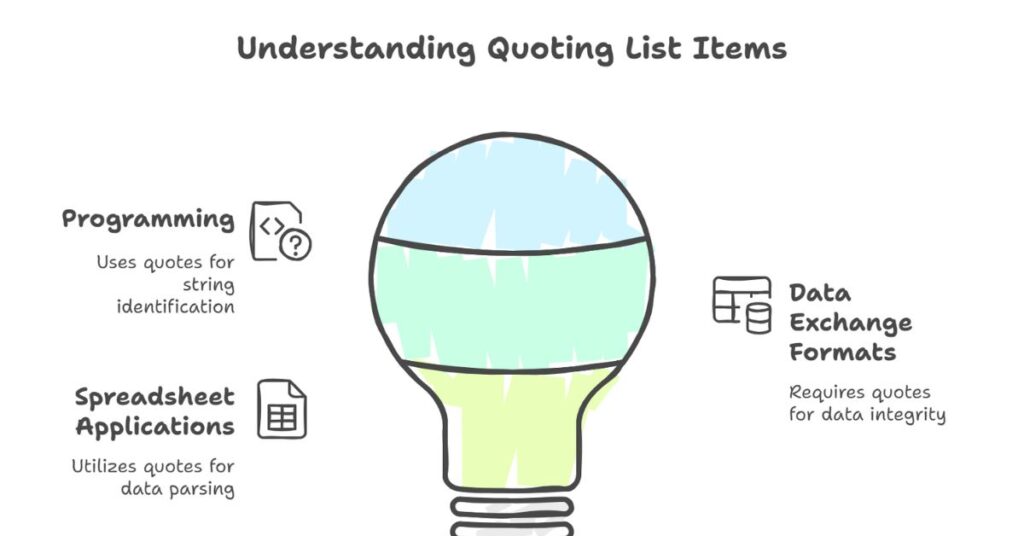
Wrapping list items in quotes means adding a quote (" or ') before and after each item. This format is required in programming, data exchange formats like JSON, or spreadsheet applications. For example, if you have a list:
apple
banana
cherry
You can convert it to:
"apple",
"banana",
"cherry"
This small step makes the list readable by code, APIs, or data parsers.
Why You Need Quoted Lists in Data Processing
In the IT sector, I often work with CSV files, JSON arrays, and configuration files. These formats expect values to be quoted. Here are a few practical cases:
Coding in JavaScript or Python
If you write arrays in code, string items must be wrapped in quotes. For example:
const fruits = ["apple", "banana", "cherry"];
If items are not quoted, the code throws an error.
JSON Format
JSON is a data format used in APIs and web applications. It requires string values to be in double quotes:
{
"fruits": ["apple", "banana", "cherry"]
}
Spreadsheet or Database Imports
Some tools import data as text. They need quotes to detect string values. Missing quotes may lead to data loss or type mismatch.
How to Wrap List Items in Quotes – Step-by-Step
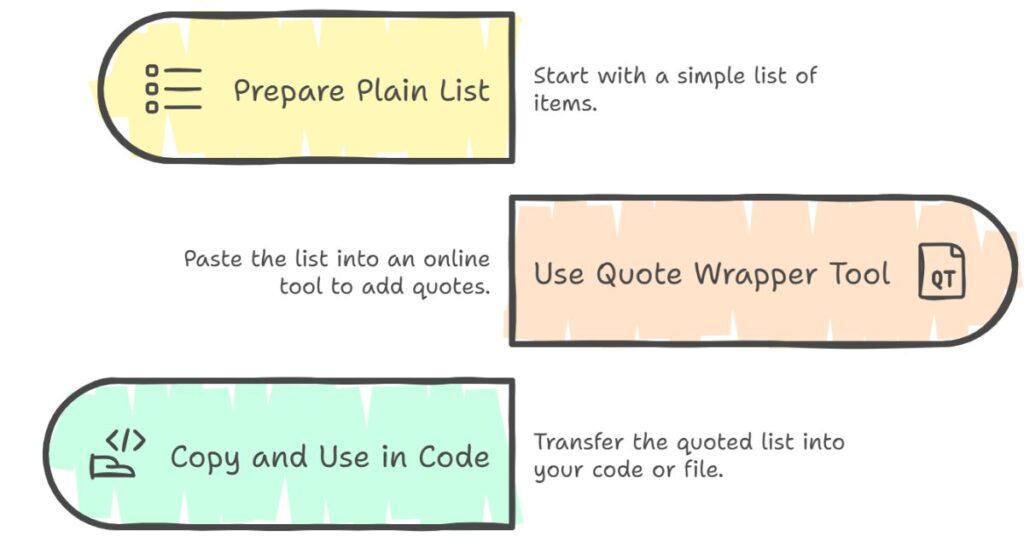
As someone who formats data for APIs and code regularly, here’s how I usually do it.
Step 1 – Prepare Your List
Start with a plain list. Each item should be on its line. Example:
mango
grape
lemon
Step 2 – Use an Online Quote Wrapper Tool
Many free tools wrap list items in quotes. You paste the list in a box and click “Convert”. The tool returns a quoted, comma-separated list.
Example output:
"mango",
"grape",
"lemon"
Some tools also allow you to choose between single (') or double (") quotes.
Step 3 – Copy and Use in Code or File
After conversion, copy the result and paste it into your script or file. This saves time and reduces manual errors.
Features You Should Look for in a Quote Wrapper Tool
From my engineering experience, here are the key features that make a quote wrapper tool useful:
Easy Copy and Paste
You should be able to paste the list easily and copy the output with one click.
Format Selection
The tool should support options like:
- Double or single quotes
- Comma-separated or line-separated output
- Output for JSON arrays or code
Save File Option
Saving the quoted list as a .txt file is helpful for backups or sharing.
Responsive Design
A mobile-friendly interface helps when you’re working across devices.
Common Mistakes to Avoid
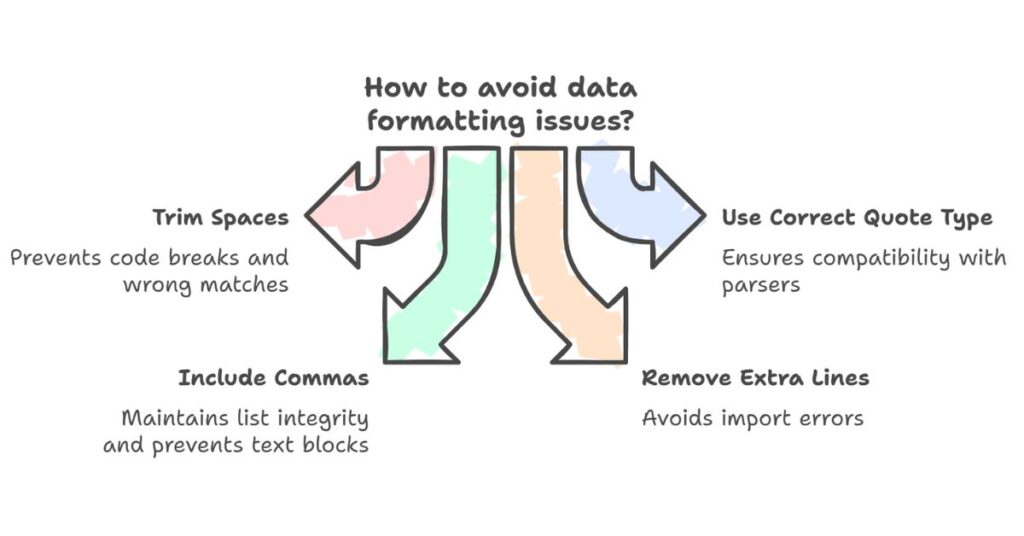
Working in IT, I have seen many data formatting issues. Here are mistakes to avoid:
Forgetting to Trim Spaces
Extra spaces in list items can break code or cause wrong matches. Always trim each item before quoting.
Using Wrong Quote Type
Some parsers require double quotes (") while others use single quotes ('). Choose the right one for your use case.
Missing Commas
Without commas, the list becomes a block of text. For JSON or arrays, commas are required between items.
Adding Extra Lines
Empty lines or extra line breaks can cause import errors. Clean the list before converting.
Use Cases in the IT Sector
As a developer or data analyst, here are a few real-world examples where quote-wrapping helps:
API Integration
APIs expect payloads in specific formats. Wrapping values ensures the JSON body is valid.
SQL Queries
In SQL, values must be quoted for string-type fields:
SELECT * FROM users WHERE name IN ('alice', 'bob', 'carol');
CSV Data Cleanup
Quoted values in CSV files ensure that commas inside text don’t break the structure.
Final Thoughts
Wrapping list items in quotes is a small task, but it plays a big role in error-free data processing. Whether you are working on JSON, APIs, or code, this formatting step improves clarity and avoids bugs. With the right tool, you can quote items quickly, copy them cleanly, and use them across platforms.
As a CSE engineer, I deal with this often. Automating the process with a tool helps me save time, reduce errors, and maintain consistent formatting across projects. If you work with code, files, or text data, this method will help you stay accurate and efficient.