Download List as CSV File
Table of Contents
CSV (comma-separated values) files are widely used for storing data in a structured format. They are simple and easy to handle. Many industries, including IT, rely on CSV files to store and manage large datasets. This guide explains how to download a list as a CSV file. The steps are clear and easy to follow, even for those new to this process.
Why Use CSV Files?
CSV files offer multiple advantages. They are lightweight and easy to read by both humans and machines. In the IT sector, professionals use them to transfer data between systems, databases, and spreadsheets. By saving lists in CSV format, you ensure that the data is accessible, portable, and compatible with different tools. Many applications, including spreadsheets and databases, can open and manipulate CSV files.
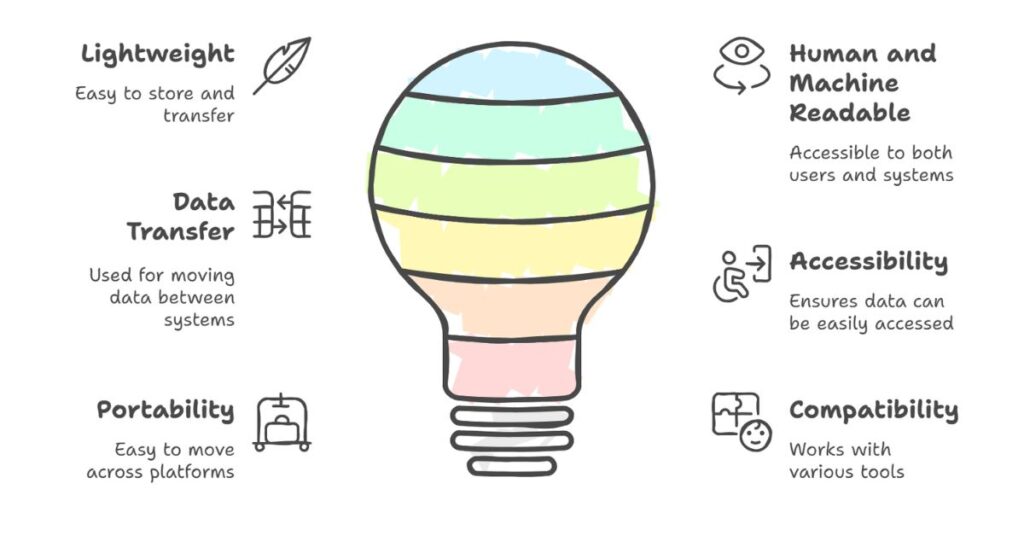
Step-by-Step Guide to Downloading a List as a CSV File
Step 1: Prepare Your List
The first step is to prepare the list that you want to save as a CSV file. This list can be created in any text editor, spreadsheet, or directly in a web form. Each item in the list should be separated by a comma, and each row of data should be separated by a new line. For example:
Name, Age, Occupation
John, 28, Engineer
Jane, 32, Developer
Alice, 27, Designer
Ensure that the data is organized in a way that is suitable for CSV conversion. Each column of data should have a header, and the values should follow the same order for each row.
Step 2: Open the Tool for CSV Conversion
To convert and download the list as a CSV file, use a simple online tool or create a custom tool with HTML and JavaScript. This tool allows users to enter the list in a text area, then convert it into a downloadable CSV file. Here is an example of how this can be done:
<textarea id="inputText" rows="10" cols="50" placeholder="Enter your data here, separated by commas"></textarea>
<button id="convertBtn">Convert</button>
<a id="downloadLink" download="list.csv">Download CSV</a>This simple HTML structure lets users input their list and convert it into a CSV format with just a click. The user can then download the file by clicking the download link.
Step 3: Convert the List to CSV Format
Once you have entered your list, the next step is to convert it into CSV format. To do this, you can write a script in JavaScript that processes the data. The script will take the data entered by the user, split it into rows and columns, and then create a CSV file. Here’s an example of how the conversion works:
document.getElementById('convertBtn').addEventListener('click', function() {
const text = document.getElementById('inputText').value;
const csv = text.split('\n').map(row => row.split(',').join(',')).join('\n');
const blob = new Blob([csv], { type: 'text/csv' });
const url = URL.createObjectURL(blob);
const downloadLink = document.getElementById('downloadLink');
downloadLink.href = url;
downloadLink.style.display = 'inline-block';
});
This script will take the data entered in the text area, format it into CSV, and create a downloadable file.
Step 4: Download the CSV File
Once the list is converted into CSV format, the user can download the file by clicking the download link. The file will be saved to the user’s computer, ready to be opened with any application that supports CSV files, such as Excel or Google Sheets. This step makes it easy to share and manipulate data.
Best Practices for CSV File Creation
When creating CSV files, there are some best practices to keep in mind. First, ensure that all data is correctly formatted. Each field should be separated by a comma, and there should be no extra spaces. Second, always include a header row to describe the data columns. This makes the CSV file easier to understand when opened. Finally, ensure that data does not contain commas unless they are enclosed in quotation marks.
Additional Features for CSV Download Tools
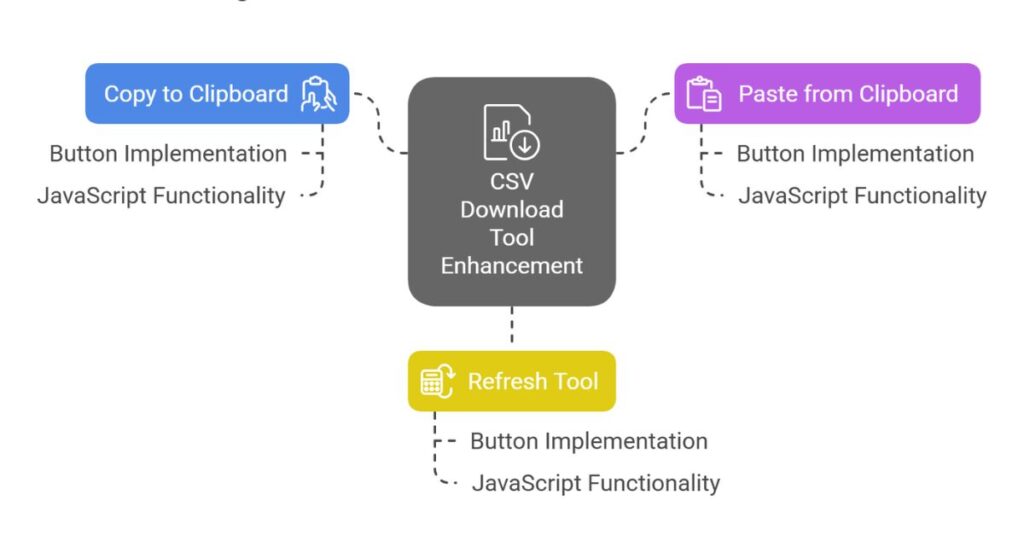
To enhance the user experience, you can add additional features to the CSV download tool. For example, you can include a “copy to clipboard” button, which allows users to copy the list directly without needing to manually select the text. A “paste” button can also be useful, allowing users to paste data from the clipboard directly into the text area.
<button id="copyBtn">Copy</button>
<button id="pasteBtn">Paste</button>These additional features make the tool more convenient and user-friendly.
Copying Data
The “Copy” button can copy the data entered into the text area. This is helpful for users who want to quickly transfer data from one location to another. The following JavaScript code will allow the “Copy” button to function:
document.getElementById('copyBtn').addEventListener('click', function() {
const text = document.getElementById('inputText');
text.select();
document.execCommand('copy');
});
Pasting Data
The “Paste” button allows users to paste data directly into the text area from their clipboard. This feature is useful for quickly transferring data that is copied from other sources.
document.getElementById('pasteBtn').addEventListener('click', function() {
navigator.clipboard.readText().then(function(text) {
document.getElementById('inputText').value = text;
});
});
Refreshing the Tool
A “Refresh” button can reset the tool and clear all input data. This allows users to start over with a clean slate. Here’s how you can implement the refresh functionality:
document.getElementById('refreshBtn').addEventListener('click', function() {
document.getElementById('inputText').value = '';
document.getElementById('downloadLink').style.display = 'none';
});
Conclusion
Downloading a list as a CSV file is a simple and efficient process. By following the steps outlined above, users can easily convert their data into CSV format and download it for use in various applications. This process is helpful for IT professionals who need to handle and share data efficiently. By using a tool with the right features, users can ensure that the conversion process is smooth and hassle-free.