Remove Extra Spaces
Table of Contents
Extra spaces in text can confuse and make documents look unprofessional. It can be frustrating to deal with misaligned paragraphs or uneven spaces between words. Fortunately, removing these extra spaces is simple. Whether you’re working with plain text, coding, or any type of document, you can easily clean up the formatting. In this article, we will discuss the importance of removing extra spaces, various methods to do it, and the tools you can use to streamline the process.
Why Extra Spaces Matter
Extra spaces can affect the appearance and functionality of text in several ways. They can make your content look sloppy and harder to read. For instance, large gaps between words or sentences can distract readers, making it difficult to follow the flow of the content. In coding, extra spaces can cause errors or create unnecessary lines, reducing the readability of the code. Consistency and clarity are key in professional writing, and excessive spacing takes away from that.

Removing extra spaces ensures that your text appears clean and professional. It also helps with proper formatting, which can improve the overall readability of your content.
How Extra Spaces Affect Text
Extra spaces can appear in different ways:
- Multiple spaces between words: Sometimes, typing errors or formatting mistakes cause multiple spaces between words.
- Spaces at the beginning or end of sentences: These are often left behind after editing, making the text look uneven.
- Spaces between paragraphs: Unnecessary gaps between paragraphs can cause the text to look disorganized.
While extra spaces may seem minor, they can significantly affect the presentation of text. In professional environments, it’s essential to present clear, concise, and well-organized content.
Methods to Remove Extra Spaces
There are a few effective ways to remove extra spaces in text. Let’s explore the methods:
1. Manual Editing
One way to remove extra spaces is by manually editing the text. You can simply backspace or delete the extra spaces. This method works well for short texts but can be time-consuming for longer documents.
- Step 1: Open your document or text file.
- Step 2: Use the backspace key or delete button to remove the unnecessary spaces.
- Step 3: Make sure there are only single spaces between words and no spaces at the beginning or end of sentences.
This method is useful for quick fixes but may not be ideal for long texts or when you need to clean up multiple documents.
2. Use Find and Replace
Many text editors and word processors have a built-in Find and Replace feature. This allows you to find extra spaces and replace them with a single space.
- Step 1: Open your document in a word processor like Microsoft Word or Google Docs.
- Step 2: Press Ctrl + H (or Command + H on Mac) to open the Find and Replace dialog box.
- Step 3: In the “Find” field, enter two spaces (hit the spacebar twice).
- Step 4: In the “Replace with” field, enter one space.
- Step 5: Click “Replace All.”
This method quickly replaces all instances of double spaces with a single space. It is effective for cleaning up long documents.
3. Use Online Tools
There are many online tools available that can automatically remove extra spaces from text. These tools are convenient and efficient, especially for large amounts of text. Many of them offer additional features, such as text formatting and basic grammar checks.
To use an online tool:
- Step 1: Open an online tool like “Remove Extra Spaces.”
- Step 2: Copy and paste your text into the tool.
- Step 3: Click on the “Remove Spaces” button.
- Step 4: Copy the cleaned text back to your document.
These tools are ideal for cleaning up text without requiring any manual effort. They can be used for web content, documents, and even code.
4. Using Code Editors
If you’re working with code, you can also remove extra spaces using code editors like Visual Studio Code, Sublime Text, or Notepad++. These editors have built-in features to find and remove extra spaces automatically.
- Step 1: Open the code in your preferred text editor.
- Step 2: Use the “Find and Replace” function to find extra spaces and replace them with one space.
- Step 3: Some editors also have the “Trim Trailing Whitespace” feature, which automatically removes spaces at the end of lines.
This is especially helpful when working on programming projects, as clean code is essential for readability and functionality.
Benefits of Removing Extra Spaces
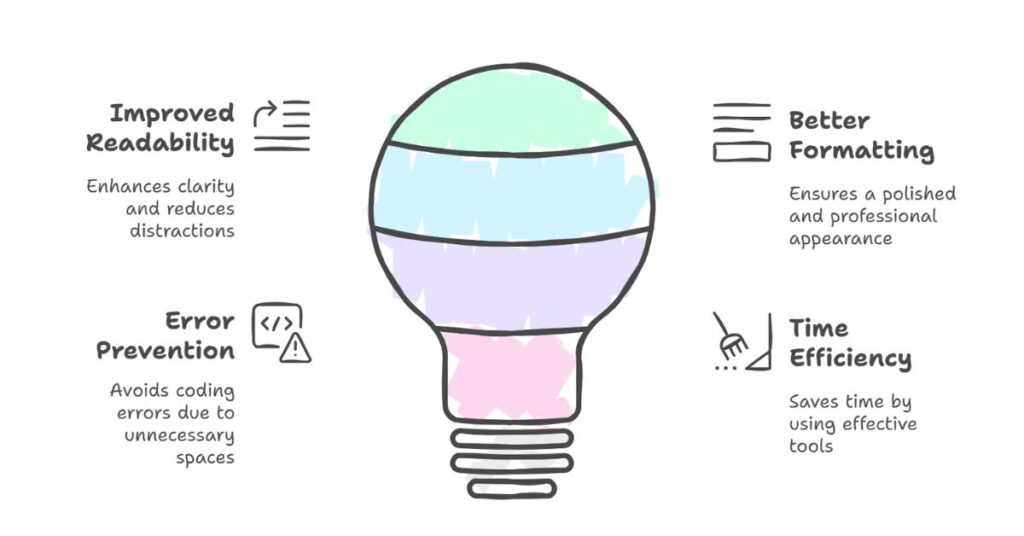
1. Improved Readability
The main benefit of removing extra spaces is improved readability. Text without extra spaces looks cleaner and is easier to read. When there are too many gaps between words or sentences, it can cause confusion and slow down comprehension. Clean text helps readers focus on the content without distractions.
2. Better Formatting
Proper formatting enhances the visual appeal of your text. It creates a consistent structure and flow, which is particularly important in professional writing, marketing materials, and technical documents. By removing unnecessary spaces, you create a more polished document that reflects attention to detail.
3. Error Prevention
In coding, extra spaces can lead to errors. For example, excess spaces in programming languages like Python can cause syntax errors or logic issues. By removing extra spaces, you help ensure that the code functions as expected.
4. Time Efficiency
By using the right tools and methods to remove extra spaces, you save time. Instead of manually editing or proofreading your text multiple times, you can use simple tools to clean up your work in seconds.
Best Practices for Removing Extra Spaces
1. Consistency
Always ensure that you use consistent spacing throughout your document. For example, use a single space after each sentence and avoid extra spaces between words.
2. Review Your Text
After using a tool or method to remove extra spaces, review your text to ensure it appears as you intended. This final check ensures that there are no mistakes or missed spaces.
3. Use the Right Tools
Make sure you use the right tools based on your needs. For basic text editing, you can rely on word processors or online tools. For code, use specialized code editors with built-in features.
4. Regular Cleanup
If you frequently work with large documents or code, consider making text cleanup a habit. Regularly cleaning up text can help prevent formatting issues from accumulating.
Conclusion
Removing extra spaces is a simple but essential task for anyone working with text. Whether you’re a writer, a developer, or simply someone who wants to improve the readability of your content, taking the time to remove extra spaces can make a big difference. By using the methods outlined in this article—manual editing, find and replace, online tools, and code editors—you can easily clean up your text and improve its clarity and formatting.
Proper text formatting not only enhances the aesthetic appeal but also ensures better functionality and readability. Take the extra step to clean up your text today!